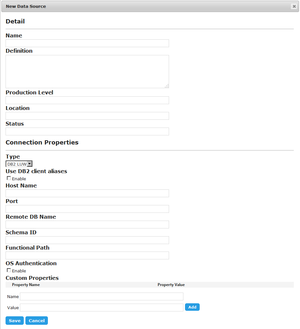New Data Source
Go Up to Data Sources
Data Sources | click New Data Source
The New Data Source dialog box provides a set of fields that you can use to define a new data source.
After you finish filling the information about the new data source, you can click Save to create your new data source. You can click Cancel at any moment to abort.
These are the fields that you can fill in this page:
| Item | Description |
|---|---|
|
Name |
The name of the data source. |
|
Type |
Type of database management system (DBMS) that stores the database. |
|
<DBMS Fields> |
The fields after the Type field and before the Custom Properties field change depending on the selected DBMS Type. See Data Source Fields for a Specific Database Management System. |
|
Custom Properties |
Here you can define custom properties for the data source. For each property:
|
|
Description |
Detailed information about the data source, such as its purpose and audience. |