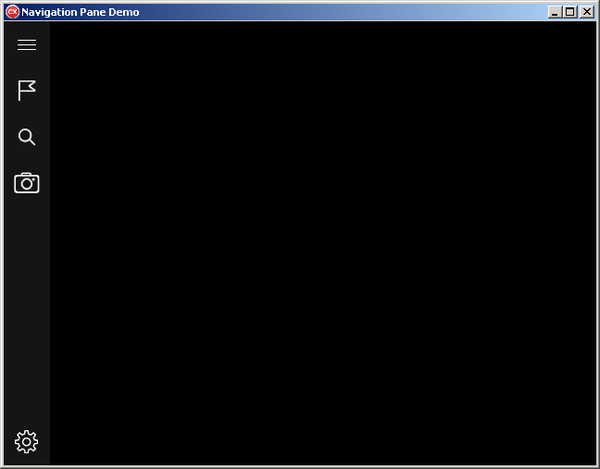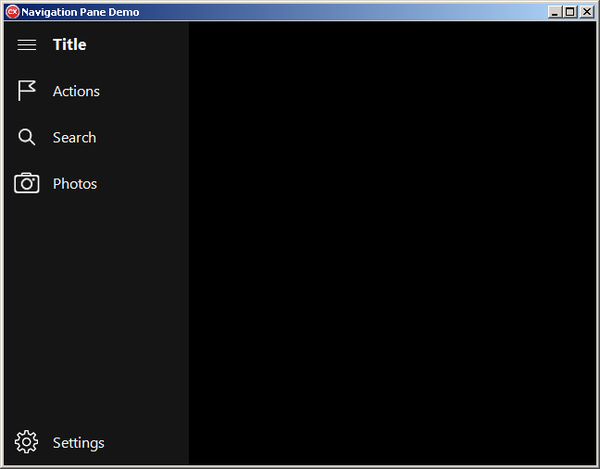FMX.Windows10NavigationPane Sample
This sample illustrates how to use the TMultiView component to create an application with the Master Pane in the NavigationPane mode.
Location
You can find the FireMonkeyMobile Windows10NavigationPane sample project at:
- Start | Programs | Embarcadero RAD Studio 10.4 Sydney | Samples and then navigate to either:
Object Pascal\Multi-Device Samples\User Interface\Windows10NavigationPaneCPP\Multi-Device Samples\User Interface\Windows10NavigationPane
- Subversion Repository
- You can find Delphi and C++ code samples in GitHub Repositories. Search by name into the samples repositories according to your RAD Studio version.
Description
The Windows10NavigationPane sample shows how to create an application that implements the "master-detail" interface and illustrates how to use the TImageList component to display icons on the master panel. The used styles are suitable for Windows 10 desktop applications.
How to Run the Sample
- Navigate to one of the locations given above and open:
- Delphi: NavigationPaneDemo.dproj.
- C++: NavigationPaneCpp.cbproj.
- In the Object Inspector, ensure that the Mode property of the TMultiView component is set to
NavigationPane. - Press Shift+Ctrl+F9 or choose Run > Run Without Debugging.
How It Works
After you start this sample application, it displays the following form:
Note: This screen displays the 64-bit Windows 7 desktop application form as an example. However, the forms for other target platforms provide similar functionality.
To expand the navigation pane, click the master button ![]() :
: