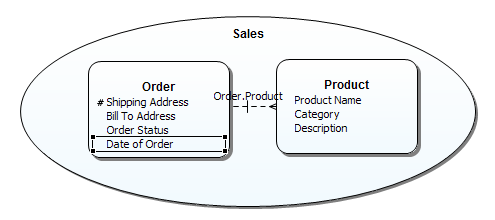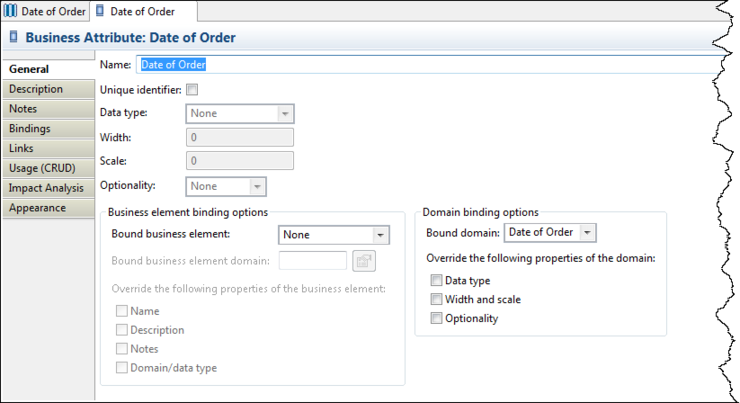Creating and Binding Domains
Go Up to Session 4: Creating a Conceptual Model Diagram
Domains appear under the Reference Objects node in the Model View. Domains are similar to ER/Studio domains, which are simple attribute templates. Unlike other reference objects, domains appear only in the Model View and cannot be visualized on diagrams. So an icon does not appear in the palette or the toolbar.
Domain properties closely follow ER/Studio and their properties include data type, width (where applicable), scale (where applicable), and optionality. Each of these properties can be enforced on any attribute created based on the domain.
- Under the Reference Objects node, right-click on Domains, and then select New Domain.
- While the Domain you just created is still in edit mode, name this Business Element “Date of Order.”
- Drag the Domain “Date of Order” to the Order Business Entity in the diagram, and a Business Attribute is created. When this occurs, the Domain is ‘bound’ to the Business Attribute.
- Double-click on the “Date of Order” attribute in the Order Business Entity to open the Property View. On the General tab you can see the bound Domain in the Domain bindings option group box. Also note that when a Domain is bound, the Business Attribute properties (Data Type, Width, Scale, and Optionality) are grayed out.