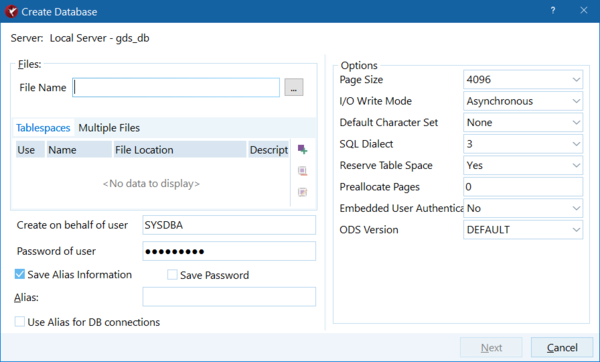Create Database Dialog
Go Up to IBConsole Dialogs
The Create Database dialog
You can create databases on local and remote servers using IBConsole with the Create Database dialog.
To access the Create Database dialog, right click the Databases node under the desired server, then select Create Database from the context menu.
Page Size (Database Options)
InterBase supports database page sizes of 1024, 2048, 4096, 8192, and 16384 bytes. The default is 4096 bytes.
Default Character Set
See Character Set setting on the page Options Tab for a detailed explanation of character sets.
For more information about creating databases, see the Language Reference Guide. See the Data Definition Guide for an explanation of character sets.
SQL Dialect
An InterBase database SQL dialect determines how double quotes, large exact numerics, and certain data types such as SQL DATE, TIME, and TIMESTAMP are interpreted. In most cases you should create databases in dialect 3 in order to have access to all current InterBase features.
Changing a database dialect from 1 to 3 may require some preparation if it contains DATE data types, DECIMAL or NUMERIC data types with precision greater than 9, or has strings that are in double quotes rather than single quotes. For more information about dialects, refer to Understanding SQL Dialects in the migration appendix of the Operations Guide.
To Change the Database Dialect:
- 1. Highlight the database in the Tree pane and perform one of the following actions:
- Choose Database|Properties.
- Right-click and choose Properties from the context menu.
- Double-click Properties in the Work pane.
- 2. Click the General tab and change the SQL dialect in the Options field.
To suppress the display of system tables in IBConsole, deselect System Data from the View menu.
To Create a Database:
- Select a server where you want to create a database and open the Create Database dialogue.
- Type an Alias name for the new database in the Alias text field.
- Enter one or more filenames which will make up the database, specifying the number of pages required for each file. To insert a new row into the Files table, move to the last row and column of the table and type
W‑Z.- When entering a filename, make sure to include the file path unless you wish to default the file to the working directory.
- Note:
Database files must reside on a local drive.
- You can specify create options by entering a valid value, by clicking the option value and choosing a new value from a drop-down list of values or by double-clicking the option value to rotate its value to the next in the list of values. For more information, see Database Options.
- To create a basic database without any options, leave all options blank.
- Click OK to create the specified database.
The alias name that you specify when creating a database references the necessary database file information associated with the database. When performing database configuration and maintenance, you need to specify only the alias name, not the actual database filename. If the database spans multiple files, the server uses the header page of each file to locate additional files.