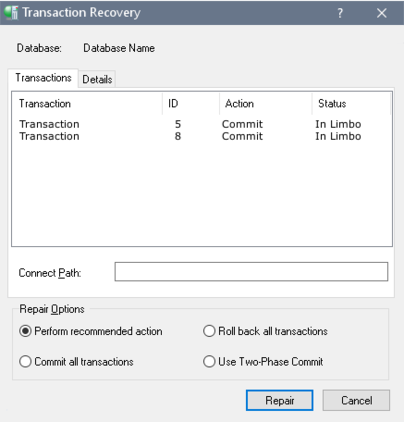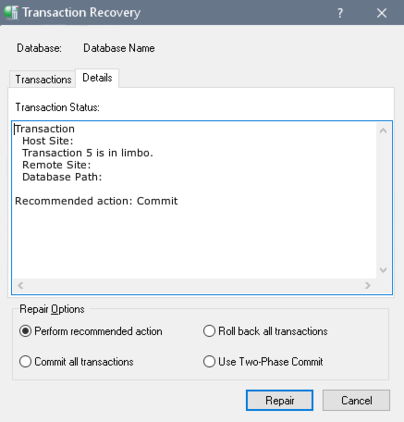Recovering Transactions
Go Up to Limbo Transactions
You can recover transactions by any of the following methods:
- Select a connected database in the Tree pane and double-click Transaction Recovery in the Work pane or choose Database|Maintenance|Transaction Recovery.
- Right-click a connected database in the Tree pane and choose Maintenance|Transaction Recovery from the context menu.
The Transaction Recovery dialog contains two tabs, Transactions and Details. The Transactions tab displays a list of limbo transactions that can then be recovered—that is, to committed or rolled back. You can also seek suggested recovery actions and set current actions to perform on the selected limbo transactions. The Details tab displays detailed information about a selected transaction.
Transaction Tab
All the pending transactions in the database are listed in the text area of the Transactions tab. You can roll back, commit, or perform a two-phase commit on such transactions.
To recover Limbo Transactions:
- Select a limbo transaction in the table.
- The Connect Path text field displays the current path of the database file for the selected transaction, if it is a multi-database transaction. You can change the target database path, if necessary, by overwriting the current path.
The information on the path to the database was stored when the client application attempted the commit. It is possible that the path and network protocol from that machine does not work from the client which is now running IBConsole. Before attempting to roll back or commit any transaction, confirm the path of all involved databases is correct.
When entering the current path, be sure to include the server name and separator indicating communication protocol. To use TCP/IP, separate the server and directory path with a colon (:). To use NetBEUI, precede the server name with either a double backslash (\\) or a double slash (//), and then separate the server name and directory path with either a backslash or a slash. - If you want to continue with the transaction recovery process select a repair option and click Repair, otherwise click Cancel. To determine the recommended action, click on the transaction and select the Details tab. For further information about transaction recovery suggestions, see Details Tab below.
Details Tab
The Details tab displays the host server, the remote server, database path, and recommended action: either commit or rollback. If you want to continue with the transaction recovery process select a repair option and click Repair, otherwise click Cancel.