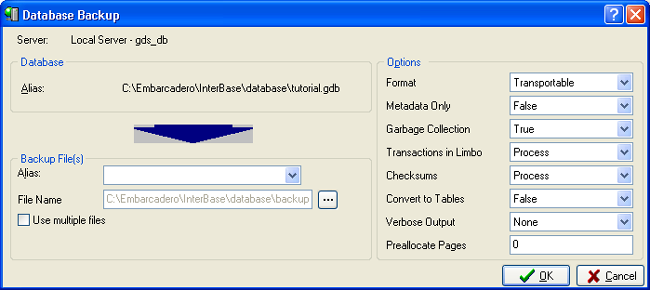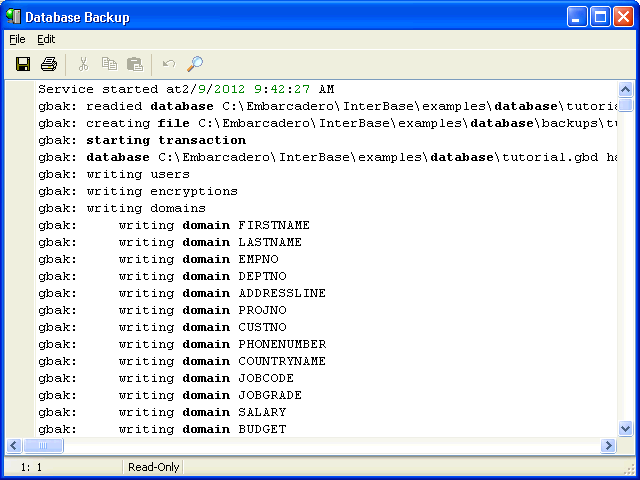Backing Up Your Database
Go Up to InterBase Quick Start: Part II - Data Definition
 Backing Up your Database
Backing Up your Database
Before you begin, create a subdirectory called backups. If you are using the recommended directory path for this tutorial, your backups would be in C:\Documents and Settings\All Users\Application Data\Embarcadero\InterBase\gds_db\backups.
- If it is not already open, open IBConsole by choosing it from the InterBase folder on the Start menu.
- Log in as TUTOR to the server where your TUTORIAL database is located. (See InterBase Quick Start: Part I - Connect to a Server from IBConsole if you have forgotten how to do this.)
- Right-click the Tutorial database and choose Backup/Restore > Backup to display the Database Backup dialog.
- In the Alias field enter Tutorial
- By convention, backups have a .gbk extent, but it is not required. From the Verbose Output, select To Screen from the drop-down list in order to see a detailed description of what InterBase does when it backs up a database.
- Browse to the location of your database backups (C:\Documents and Settings\All Users\Application Data\Embarcadero\Interbase\gds_db\backups)and enter tutorial1.gbk.
- Click Save and then click OK. The backup actions are recorded in the Database Backup dialog. You also get a message that “Database backup completed.”
- The database backup file (tutorial1gbk) has been created in the following folder:
C:\Documents and Settings\All Users\Application Data\Embarcadero\InterBase\gds_db\backups