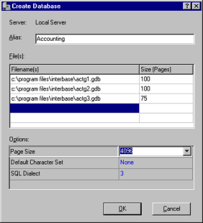Creating Databases
Go Up to Database Configuration and Maintenance
You can create databases on local and remote servers using IBConsole with the Create Database dialog.
You can use any of the following methods to access the Create Database dialog:
- In the Tree pane, select a server or anywhere in the branch under the desired server and choose Database|Create Database.
- In the Tree pane, right click the Databases branch under the desired server, and select Create Database from the context menu.
To Create a Database:
- 1. Ensure that the server indicated is correct. If it is not, cancel this dialog and re-initiate it under the correct server.
- 2. Type an Alias name for the new database in the Alias text field.
- 3. Enter one or more filenames which will make up the database, specifying the number of pages required for each file. To insert a new row into the Files table, move to the last row and column of the table and type
W‑Z. - When entering a filename, make sure to include the file path unless you wish to default the file to the working directory.
- Note: Database files must reside on a local drive.
- 4. You can specify create options by entering a valid value, by clicking the option value and choosing a new value from a drop-down list of values or by double-clicking the option value to rotate its value to the next in the list of values. For more information, see Database Options below.
- To create a basic database without any options, leave all options blank.
- 5. Click OK to create the specified database.
- Important: The alias name that you specify when creating a database references the necessary database file information associated with the database. When performing database configuration and maintenance, you need to specify only the alias name, not the actual database filename. If the database spans multiple files, the server uses the header page of each file to locate additional files.