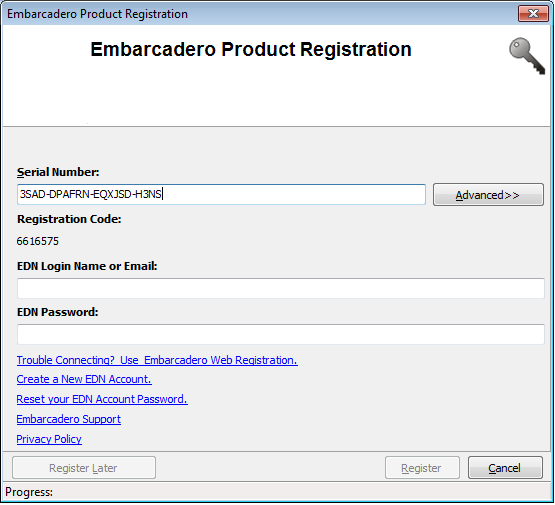InterBase Quick Start: Part I - Installing InterBase for Linux
Go Up to InterBase Quick Start: Part I - Getting Started
Before you get started, you need to do the following:
- A Developer’s Network account is required. Click http://edn.embarcadero.com to either log on to an existing account or create a new one.
- Go to https://downloads.embarcadero.com/free/interbase and download either the InterBase XE7 32-bit or 64-bit Developer Edition for Linux.
- After extracting the Linux Tar, run install_linux.sh. This ensures that the sanctuary library for registration is set in the environment.
Installation
- Run the script install_linux.sh as a root user.
- Note: The installation requires an Administrator password to install the software.
- In the InterBase XE7 License Registration, enter the Serial Number that was sent to your EDN account. You also need to enter your Login and Password.
- Follow the wizard and in the Choose Install pane, select the Server and Client option. This is the default setting.
- Leave the No default setting in the Multi-Instance InterBase pane.
- On the Choose Install Folder pane, select Restore Default Folder.
- Review the Pre-Installation Summary and then click Install.
- In the Embarcadero License Registration, enter the Serial Number that was sent to your EDN account. You also need to enter your Login and Password.
- Click Register. Once the registration is complete, you are notified that you now have the InterBase XE7 Server Edition Trial.
- Click Finish and you are returned to the install wizard. Click Done.
- InterBase for Linux is command-line application. To start the server, go to: opt > InterBase > bin > ibmgr.