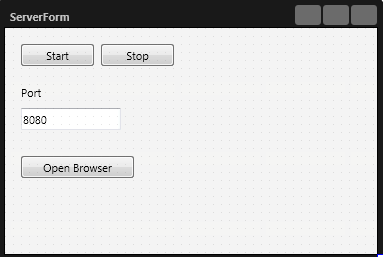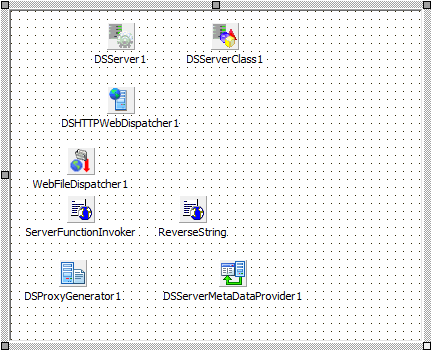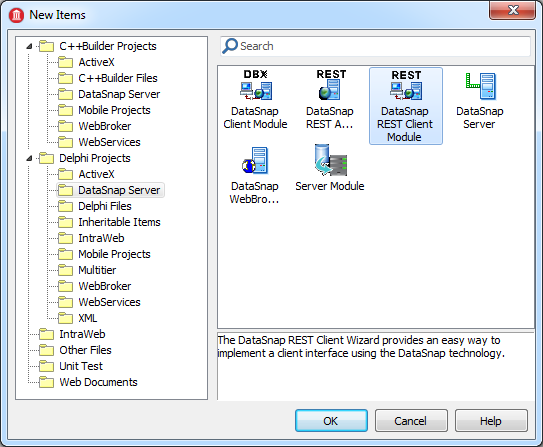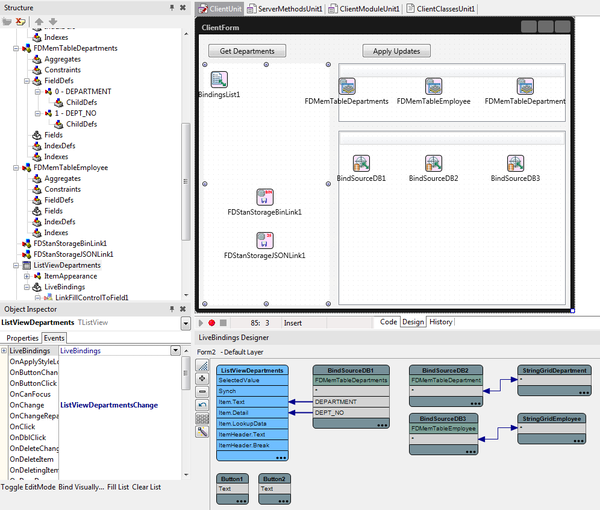Tutorial: Using a REST DataSnap Server with an Application and FireDAC
Go Up to Database and LiveBindings Tutorials
Follow this tutorial to build a multi-tier database application with DataSnap framework. The server is a web application that accesses data from an InterBase database. The client is a multi-device application that includes a DataSnap REST Client Module. The client uses the HTTP protocol to connect to the server and to exchange JSON data through REST interfaces.
This tutorial uses the following technologies:
- Database: Interbase
- Database access framework: FireDAC
- Data format: JSON
- Client/Server architecture: REST
- Communication protocol: HTTP
- Client-side in-memory dataset: FireDAC TFDMemTable
- UI technology: Visual LiveBindings
You can find a Delphi demo at C:\Users\Public\Documents\Embarcadero\Studio\17.0\Samples\Delphi\DataSnap\FireDACJSONReflect
Creating the DataSnap REST Application
- Create a new project:
- Choose File > New > Other from the main menu.
- Go to the DataSnap Server node in the left column, under the C++Builder Projects or the Delphi Projects node.
- Select DataSnap REST Application and press OK.
- Specify the type of application:
- Select Stand-alone application and press Next.
- Choose one of the options:
- VCL application
- FireMonkey application
- Keep the default values to use HTTP communication protocol and press Next.
- Note: Click Test Port to check that the port is free.
- Leave the options selected by default, Server Methods Class and the Samples if you want to have an example of methods declaration on the server.
- Choose TDataModule to entirely implement the server class and click Next. This option adds a form where you can place the FireDAC components to connect to the database.
- Choose the project location, and the project folder name, and click Finish.
- Change the Caption property of the Form1 to ServerForm.
- Click the main menu item File > Save All.
- Save the FormUnit1 as ServerUnit, the WebModuleUnit1 as WebModuleUnit1, the ServerMethodsUnit1 as ServerMethodsUnit1, and save the project as MyServerProj.
Key DataSnap Server Components
When you create the DataSnap REST Application, all the DataSnap components needed are automatically added to the WebModuleUnit1 unit.
The main components on the WebModuleUnit1 unit are:
The TDSServer component is the logical heart of the DataSnap server application. It contains the Start and Stop methods for starting and stopping the server. You need only one TDSServer component per server application.
The TDSServerClass component represents a server class. The DataSnap server automatically creates and destroys instances of server classes.
The HTTP communication protocol provides the communication between the client and the server.
Adding FireDAC components to the Server Module
Add the following components to the ServerMethodsUnit1 unit:
- A TFDConnection component. Set its Name property to "FDConnectionEMPLOYEE".
- Right-click the component and click Connection Editor. The FireDac Connection Editor window opens where you have to define the connection parameters.
- Select IB from the drop-down menu for the Driver ID field.
- Set the path to the Interbase database: C:\Users\Public\Documents\Embarcadero\Studio\17.0\Samples\Data\EMPLOYEE.GDB.
- Set the User_Name and Password. The values by default for these parameters are User_Name = sysdba and Password = masterkey.
- Click OK to save the changes.
- On the Object Inspector change the LoginPrompt property to False.
- Set the Connected property to True.
- Tip: You can use the Data Explorer to drop a new TFDConnection component on your form. On the Data Explorer go to InterBase > EMPLOYEE, click the component and drop it to the form.
- A TFDPhysIBDriverLink component to connect to an InterBase database.
- A TFDGUIxWaitCursor component.
- Three TFDQuery components.
- Right-click the TFDQuery component and click Query Editor to open the FireDAC Query Editor window to introduce the SQL statements as detailed later.
- Rename one component to FDQueryDepartmentNames and Introduce the following SQL statement: select dept_no, department from department and click OK. This query returns the list of department numbers and names. The result of this query is used at the client to build the list of departments. In order to retrieve this information the client app needs to call the "GetDepartmentNames" server method.
- Rename the second component to FDQueryDepartment and introduce the following SQL statement: select * from department where DEPT_NO = :DEPT and click OK.
- Rename the last component to FDQueryDepartmentEmployees and introduce the following statement: select * from employee where dept_no = :DEPT and click OK.
- Note:: The last two queries - FDQueryDepartment and FDQueryDepartmentEmployees - are used to retrieve more detailed information for a given department from DEPARTMENT and from EMPLOYEE tables. The information returned from both queries is exposed to clients via "GetDepartmentEmployees" server method.
- A TFDStanStorageJSONLink component.
- A TFDStanStorageBinLink component.
The ServerMethodsUnit1 contains the implementation of two simple methods called EchoString and ReverseString, which return the value given as a parameter in normal respective reversed states. These are just example methods.
In this example, we add new methods to ServerMethodsUnit1 to retrieve JSON data from the underlying InterBase EMPLOYEE sample database, and the server exposes these methods to the client.
"GetDepartmentNames" server method
- In Delphi:
This method gets all departments and gives a TFDJSONDataSets as a result.
{$METHODINFO ON}
public
{ Public declarations }
function GetDepartmentNames: TFDJSONDataSets;
{$METHODINFO OFF}
Use class completion by pressing CTRL-SHIFT-C to create a stub for this function in the implementation section.
Write code for the function you just added.
//GetDepartmentNames
function TServerMethods1.GetDepartmentNames: TFDJSONDataSets;
begin
// Clear active so that query will reexecute.
FDQueryDepartmentNames.Active := False;
Result := TFDJSONDataSets.Create;
// The "TFDJSONDataSetsWriter" class provides static "ListAdd" method.
// It uses reflection to convert results of the query into "TFDJSONDataSets".
TFDJSONDataSetsWriter.ListAdd(Result, FDQueryDepartmentNames);
end;
The function returns a new data type: TFDJSONDataSets. To use this type you need to include a required unit in the interfaces' uses section: Data.FireDACJSONReflect. This unit is needed in both, the class declaration and in the implementation section.
- In C++:
This method gets all departments and give a TJSONObject as a result.
The method declaration goes in the ServerMethodsUnit1.h file.
public: // User declarations
TJSONObject* GetDepartmentNames();
The method's code goes in the ServerMethodsUnit1.cpp file.
TJSONObject* TServerMethods1::GetDepartmentNames() {
FDQueryDepartmentNames->Close();
TFDJSONDataSets *ds = new TFDJSONDataSets();
TFDJSONDataSetsWriter::ListAdd(ds, FDQueryDepartmentNames);
TJSONObject *obj = new TJSONObject();
TFDJSONInterceptor::DataSetsToJSONObject(ds, obj);
return obj;
}
You need to include these header files in the ServerMethodsUnit1.h file:
- # include <System.Json.hpp> //TJSONObject data type
- # include <Data.FireDACJSONReflect.hpp> //TFDJSONDataSets data type
"GetDepartmentEmployees" server method
Use this method to retrieve more detailed information for a given department from DEPARTMENT and from EMPLOYEE tables using FDQueryDepartment and FDQueryDepartmentEmployees. We can get the data from both queries using just one method. For this purpose we need to create two constants.
- In Delphi:
Include the constants under a uses statement in the implementation section.
const
sDepartment = 'Department';
sEmployees = 'Employees';
Include this method declaration in the class declaration in the interface section.
{$METHODINFO ON}
public
{ Public declarations }
function GetDepartmentEmployees(const AID: string): TFDJSONDataSets;
{$METHODINFO OFF}
Use class completion by pressing CTRL-SHIFT-C to create a stub for this function in the implementation section.
Write code for the function you just added.
function TServerMethods1.GetDepartmentEmployees(const AID: string): TFDJSONDataSets;
begin
// Clear active so that query will reexecute.
FDQueryDepartmentEmployees.Active := False;
FDQueryDepartment.Active := False;
FDQueryDepartment.Params[0].Value := AID;
FDQueryDepartmentEmployees.Params[0].Value := AID;
// Create dataset list
Result := TFDJSONDataSets.Create;
// Add departments dataset
TFDJSONDataSetsWriter.ListAdd(Result, sDepartment, FDQueryDepartment);
// Add employees dataset
TFDJSONDataSetsWriter.ListAdd(Result, sEmployees, FDQueryDepartmentEmployees);
end;
These two methods are used by a client app to receive information about departments. First we get the list of department names and their IDs (GetDepartmentNames method). When a client selects a department from the list, then the detailed information about department and its employees is returned from the second server method (GetDepartmentEmployees).
- In C++:
Place the constants declaration in the ServerMethodsUnit1.cpp file.
const System::String sEmployees = "Employees";
const System::String sDepartment = "Department";
The method declaration goes in the ServerMethodsUnit1.h file.
public: // User declarations
TJSONObject* GetDepartmentEmployees(System::UnicodeString AID);
The method's code goes in the ServerMethodsUnit1.cpp file.
// Get a Department and all Employees in the department. Return TJSONObject.
TJSONObject* TServerMethods1::GetDepartmentEmployees(System::UnicodeString AID)
{
FDQueryDepartmentEmployees->Active = false;
FDQueryDepartment->Active = false;
FDQueryDepartment->Params->operator[](0)->Value = AID;
FDQueryDepartmentEmployees->Params->operator[](0)->Value = AID;
// Create dataset list
TFDJSONDataSets *ds = new TFDJSONDataSets();
// Add departments dataset
TFDJSONDataSetsWriter::ListAdd(ds, sDepartment, FDQueryDepartment);
// Add employees dataset
TFDJSONDataSetsWriter::ListAdd(ds, sEmployees, FDQueryDepartmentEmployees);
TJSONObject *obj = new TJSONObject();
TFDJSONInterceptor::DataSetsToJSONObject(ds, obj);
return obj;
}
"ApplyChangesDepartmentEmployees" server method
Use this method to send data updates from client and updating the underlying database. This method does not return any value. This method uses a TFDJSONDeltas parameter. This type is also included in the Data.FireDACJSONReflect unit. In just one operation we can update multiple tables. Here is the source code.
- In Delphi:
{$METHODINFO ON}
public
{ Public declarations }
procedure ApplyChangesDepartmentEmployees(const ADeltaList: TFDJSONDeltas);
{$METHODINFO OFF}
Use class completion by pressing CTRL-SHIFT-C to create a stub for this function in the implementation section.
Write code for the function you just added.
// Update department and employees using deltas
procedure TServerMethods1.ApplyChangesDepartmentEmployees(
const ADeltaList: TFDJSONDeltas);
var
LApply: IFDJSONDeltasApplyUpdates;
begin
// Create the apply object
LApply := TFDJSONDeltasApplyUpdates.Create(ADeltaList);
// Apply the department delta
LApply.ApplyUpdates(sDepartment, FDQueryDepartment.Command);
if LApply.Errors.Count = 0 then
// If no errors, apply the employee delta
LApply.ApplyUpdates(sEmployees, FDQueryDepartmentEmployees.Command);
if LApply.Errors.Count > 0 then
// Raise an exception if any errors.
raise Exception.Create(LApply.Errors.Strings.Text);
end;
- In C++
The method declaration goes in the ServerMethodsUnit1.h file.
public: // User declarations
void ApplyChangesDepartmentEmployees(TJSONObject* AJSONObject);
The method's code goes in the ServerMethodsUnit1.cpp file.
void TServerMethods1::ApplyChangesDepartmentEmployees(TJSONObject* AJSONObject)
{
TFDJSONDeltas *LDeltas = new TFDJSONDeltas();
TFDJSONInterceptor::JSONObjectToDataSets(AJSONObject, LDeltas);
TFDJSONErrors *errs = new TFDJSONErrors();
// Apply the department delta
TFDJSONDeltasApplyUpdates::ListApplyUpdates(LDeltas, sDepartment,
FDQueryDepartment->Command, errs);
// If no errors, apply the employee delta
if (errs->Count == 0) {
TFDJSONDeltasApplyUpdates::ListApplyUpdates(LDeltas, sEmployees,
FDQueryDepartmentEmployees->Command, errs);
}
// Raise an exception if any errors.
if (errs->Count > 0) {
throw new Exception(errs->Strings->Text);
}
}
Before creating the client application, run the server:
- Choose Run > Run Without Debugging from the main menu.
- Click the Start button. You can minimize the ServerForm dialog that displays.
This step is very important because you need a connection to the server to create the client classes needed to retrieve the data from the server.
Creating the Client Application
- To create the client application in the same project group as the server application, follow the steps below:
- In the Project Manager, right-click the ProjectGroup.
- Select the Add New Project option.
- From the Delphi or the C++Builder Projects item, select Multi-Device Application, and click OK.
- Choose Blank Application and click OK .
- Click the main menu item File > New > Other.
- From the DataSnap Server node in the left column, select DataSnap REST Client Module and press OK.
- Specify the type of the module:
- Keep the default value selected--Local server--and press Next.
- Keep the default value selected--DataSnap stand alone server--and press Next.
- Keep the default value for the connection parameters and press Finish.
- Note: Click Test Connection to check the connection with the server. If the server is not running you are not able to finish the wizard.
- Now the wizard generates ClientModuleUnit and ClientClassesUnit.
- Change the Caption property of the Form2 to ClientForm.
- Click the main menu item File > Save All.
- Save the Unit2 as ClientUnit, the ClientModuleUnit1 as ClientModuleUnit1, the ClientClassesUnit1 as ClientClassesUnit1, and the project as MyClientProj.
- Save the Project Group to DSServerExample.
- Populate the client form with the following controls and components:
- A TButton component. Change the text property to Get Departments.
- A TButton component. Change the text property to Apply Updates.
- A TListView component. Change the name property to ListViewDepartments.
- A TStringGrid component. Change the name property to StringGridDepartment.
- A TStringGrid component. Change the name property to StringGridEmployee.
- A TFDMemTable component. Change the name property to FDMemTableDepartments. This dataset is used only for storing the read-only data with the list of department numbers and their names.
- You need field definitions in the TFDMemTable to bind them at design time. On the Structure panel, right-click FieldDefs and click Add Item to add two new items: 0 - DEPARTMENT, and 1 - DEPT_NO.
- Note: Field types are not important, but the names of the field definitions need to correspond to the fields in datasets received from the server.
- You need field definitions in the TFDMemTable to bind them at design time. On the Structure panel, right-click FieldDefs and click Add Item to add two new items: 0 - DEPARTMENT, and 1 - DEPT_NO.
- A TFDMemTable component. Change the name property to FDMemTableDepartment.
- Change the CachedUpdates property to True.
- A TFDMemTable component. Change the name property to FDMemTableEmployee.
- Change the CachedUpdates property to True.
- A TFDStanStorageJSONLink component
- A TFDStanStorageBinLink component.
Using the LiveBindings Designer
Use visual live bindings to bind data to visual controls.
- Go to View > LiveBindings Designer to open the LiveBindings Designer window.
- Change the ItemAppearance > ItemAppearance property of the TListView to ListItemRightDetail to add the Item.Detail property to the TListView.
- Bind the DEPARTMENT field of the FDMemTableDepartments to Item.Text.
- Bind the DEPT_NO field of the FDMemTableDepartments to Item.Detail.
- Bind the StringGridDepartment with FDMemTableDepartment.
- Bind the StringGridEmployee with FDMemTableEmployee.
Calling the Server Methods on the Client
You need to call the server methods on the client application to retrieve the data.
- Note: If you change the server methods definition, you need to restart the server. After restarting the server, you also need to refresh the proxy, right-click the TDSRestConnection component from ClientModuleUnit and click Generate DataSnap client classes in the context menu.
GetDepartmentNames
In Delphi:
In the ClientUnit Form include ClientModuleUnit1. Add the unit to the uses statement in the interface or in the implementation section.
- Note: To add a unit using the wizard, go to File > Use Unit.... The Use Unit window opens where you just need to select the unit you want to include in the current file.
To use TFDJSONDataSets data type you need to add a required unit to the uses statement in the implementation section: Data.FireDACJSONReflect.
private
{ Private declarations }
procedure GetDepartmentNames;
procedure TForm2.GetDepartmentNames;
var
//To use this type you need to include a new unit in the uses section: Data.FireDACJSONReflect.
LDataSetList: TFDJSONDataSets;
begin
// It empties the memory table of any existing data before adding the new context.
FDMemTableDepartments.Close;
// Get dataset list containing Employee names
LDataSetList := ClientModule1.ServerMethods1Client.GetDepartmentNames;
// Reads the first and only dataset, number 0.
FDMemTableDepartments.AppendData(
TFDJSONDataSetsReader.GetListValue(LDataSetList, 0));
//It uses a reader from The "TFDJSONDataSetsWriter" class to populate the memory table from the dataset list class.
FDMemTableDepartments.Open;
end;
Implement the OnClick event to call the GetDepartmentNames procedure.
procedure TForm2.Button1Click(Sender: TObject);
begin
GetDepartmentNames; //Calling this method populates the TListView.
end;
- In C++:
Include the following header files in the ClientUnit.h file:
- # include <Memory> // This header defines general utilities to manage dynamic memory.
- # include <Data.FireDACJSONReflect.hpp>
- # include <DataSnap.DSClientREST.hpp>
- # include <ClientModuleUnit1.h>
The method declaration goes in the ClientUnit.h file.
public: // User declarations
void GetDepartmentNames();
This code goes in the ClientUnit.cpp file.
void TForm2::GetDepartmentNames() {
// Gets JSON data from the server using "ClientModule1" class that was generated with the "DataSnap REST Client Module" wizard.
TJSONObject* LJSONObject
(ClientModule1->ServerMethods1Client->GetDepartmentNames());
std::auto_ptr<TFDJSONDataSets>LDataSets(new TFDJSONDataSets());
// Automatic Pointer.
// Converts JSON to a dataset, just the opposite that in the server.
TFDJSONInterceptor::JSONObjectToDataSets(LJSONObject, LDataSets.get());
FDMemTableDepartments->Active = false;
TFDAdaptedDataSet * LDataSet = TFDJSONDataSetsReader::GetListValue
(LDataSets.get(), 0);
FDMemTableDepartments->AppendData(*LDataSet);
// Appends the DataSet to FDMemTableDepartment table.
}
void __fastcall TForm2::Button1Click(TObject *Sender)
{
GetDepartmentNames(); //Calling this method populates the TListView.
}
GetDepartmentEmployees
This method is used to download department and employee detailed information for a selected department. The code is executed when clicking on the department names from the TListView.
Place the constants in the interface or the implementation section, but it could be easier to read and understand the code if they are nearer to the code.
const
sEmployees = 'Employees';
sDepartment = 'Department';
private
{ Private declarations }
procedure GetDepartmentEmployees(const ADEPTNO: string);
procedure TForm2.GetDepartmentEmployees(const ADEPTNO: string);
var
LDataSetList: TFDJSONDataSets;
LDataSet: TFDDataSet;
begin
LDataSetList := ClientModule1.ServerMethods1Client.GetDepartmentEmployees(ADEPTNO);
// Get department dataset
LDataSet := TFDJSONDataSetsReader.GetListValueByName(LDataSetList,sDepartment);
// Update UI
FDMemTableDepartment.Active := False;
FDMemTableDepartment.AppendData(LDataSet);
// Get employees dataset
LDataSet := TFDJSONDataSetsReader.GetListValueByName(LDataSetList, sEmployees);
// Update UI
FDMemTableEmployee.Active := False;
FDMemTableEmployee.AppendData(LDataSet);
end;
Implement the OnChange event from the TListView to call the GetDepartmentEmployees procedure.
procedure TForm2.ListViewDepartmentsChange(Sender: TObject);
var
LDEPTNO: string;
begin
// Show department/employee details
LDEPTNO := TListViewItem(ListViewDepartments.Selected).Detail;
GetDepartmentEmployees(LDEPTNO);
end;
- In C++:
Place the constants declaration in the ClientUnit.cpp file. You can add the constants in the interface or the implementation section, but it could be easier to read and understand the code if they are nearer to the code.
const System::String sEmployees = "Employees";
const System::String sDepartment = "Department";
The method declaration goes in the ClientUnit.h file.
public: // User declarations
void GetDepartmentEmployees(const System::String ADEPTNO);
This code goes in the ClientUnit.cpp file.
void TForm2::GetDepartmentEmployees(const System::String ADEPTNO) {
TJSONObject* LJSONObject
(ClientModule1->ServerMethods1Client->GetDepartmentEmployees(ADEPTNO));
std::auto_ptr<TFDJSONDataSets>LDataSets(new TFDJSONDataSets());
TFDJSONInterceptor::JSONObjectToDataSets(LJSONObject, LDataSets.get());
{ // multiple declaration for 'LDataSet'
TFDAdaptedDataSet * LDataSet = TFDJSONDataSetsReader::GetListValueByName
(LDataSets.get(), sDepartment);
// Update UI
FDMemTableDepartment->Active = False;
FDMemTableDepartment->AppendData(*LDataSet);
}
{ // multiple declaration for 'LDataSet'
TFDAdaptedDataSet * LDataSet = TFDJSONDataSetsReader::GetListValueByName
(LDataSets.get(), sEmployees);
// Update UI
FDMemTableEmployee->Active = False;
FDMemTableEmployee->AppendData(*LDataSet);
}
}
Implement the OnChange event from the TListView to call the GetDepartmentEmployees procedure.
void __fastcall TForm2::ListViewDepartmentsChange(TObject *Sender)
{
// Show department/employee details
System::String LDEPTNO = ((TListViewItem*)(ListViewDepartments->Selected))->Detail;
GetDepartmentEmployees(LDEPTNO);
}
Procedure ApplyUpdates
The data stored in the "FDMemTableDepartment" and "FDMemTableEmployee" can be modified through the user interface. When the user clicks on the "Apply Updates" button the following code is used to send the updates back to the server.
- In Delphi:
First you need to create a function to get the TFDJSONDeltas:
private
{ Private declarations }
function GetDeltas: TFDJSONDeltas;
function TForm2.GetDeltas: TFDJSONDeltas;
begin
// Post if editing
if FDMemTableDepartment.State in dsEditModes then
begin
FDMemTableDepartment.Post;
end;
if FDMemTableEmployee.State in dsEditModes then
begin
FDMemTableEmployee.Post;
end;
// Create a delta list
Result := TFDJSONDeltas.Create;
// Add deltas
TFDJSONDeltasWriter.ListAdd(Result, sEmployees, FDMemTableEmployee);
TFDJSONDeltasWriter.ListAdd(Result, sDepartment, FDMemTableDepartment);
end;
Now create the method to apply the changes:
private
{ Private declarations }
procedure ApplyUpdates;
procedure TForm2.ApplyUpdates;
var
LDeltaList: TFDJSONDeltas;
begin
LDeltaList := GetDeltas;
// Call server method. Pass the delta list.
ClientModule1.ServerMethods1Client.ApplyChangesDepartmentEmployees(LDeltaList);
end;
Implement the OnClick event to call the ApplyUpdates procedure.
procedure TForm2.ButtonApplyUpdatesClick(Sender: TObject);
begin
ApplyUpdates;
end;
- In C++:
The method declaration goes in the ClientUnit.h file.
public: // User declarations
void ApplyUpdates();
This code goes in the ClientUnit.cpp file.
void TForm2::ApplyUpdates() {
// Post if editing
if (dsEditModes.Contains(FDMemTableDepartment->State)) {
FDMemTableDepartment->Post();
}
if (dsEditModes.Contains(FDMemTableEmployee->State)) {
FDMemTableEmployee->Post();
}
// Create a delta list
TFDJSONDeltas * LDeltas = new TFDJSONDeltas();
// Add deltas
TFDJSONDeltasWriter::ListAdd(LDeltas, sEmployees, FDMemTableEmployee);
TFDJSONDeltasWriter::ListAdd(LDeltas, sDepartment, FDMemTableDepartment);
TJSONObject * LJSONObject(new TJSONObject());
TFDJSONInterceptor::DataSetsToJSONObject(LDeltas, LJSONObject);
// Call server method. Pass the delta list.
ClientModule1->ServerMethods1Client->ApplyChangesDepartmentEmployees
(LJSONObject);
}
Implement the OnClick event to call the ApplyUpdates procedure.
void __fastcall TForm2::Button2Click(TObject *Sender)
{
ApplyUpdates();
}