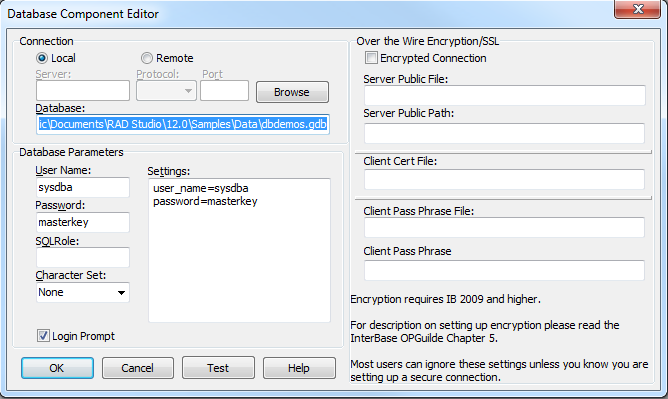Database Component Editor or Connection Broker Component Editor
Go Up to Property Editors Index
You can use the Database Component Editor to configure the properties of a database component, such as TIBDatabase, at design time. To open the Database Component Editor, double-click the target component on the Form Designer.
To configure the properties of the TIBConnectionBroker component, at design time, double-click the component on the Form Designer and the Connection Broker Component Editor opens.
The Connection Broker Component Editor has the same options as the Database Component Editor except for the local and remote check boxes.
This component editor provides the following fields:
| Item | Description |
|---|---|
|
OK |
Closes the Database Component Editor or the Connection Broker Component Editor and saves your changes to the database component. |
|
Cancel |
Closes the Database Component Editor or the Connection Broker Component Editor without previously saving your changes to the database component. |
|
Test |
Checks whether or not it is possible to connect to a database with the specified connection data. If Login Prompt is checked, you are prompted for your username and password in order to test the connection. |
|
Help |
Opens this page of the documentation. |
| Connection | |
|
Local/Remote |
Whether the target database management system is running on the local machine or on a remote machine. Select Remote to enable the Server, Protocol and Port fields. |
|
Server |
IP address of the remote machine. |
|
Protocol |
Network protocol to connect to the database management system running on the remote machine. You may choose any of the following protocols:
|
|
Port |
Number of the network port to connect to the database management system running on the remote machine. |
|
Database |
Path to the database file on the local or remote machine. When you are connecting to a database management system running on your local machine, you can use the Browse button to open a file browser where you can select the database file. |
|
Browse |
Opens a file browser where you can select the database file for the Database field. |
| Database Parameters | |
|
User Name |
Name of the user to connect to the database. |
|
Password |
Password of the specified user. |
|
SQLRole |
SQL role to connect to the database. |
|
Character Set |
Character set to encode the communication with the database. |
|
Login Prompt |
Enables or disables the LoginPrompt property of the database component. |
|
Settings |
Lets you customize the value of the Params property of the database component. As you enter data in other fields, such as User Name or Password, Settings is updated to reflect your changes. |
| Over the Wire Encryption/SSL | |
|
Encrypted Connection |
Enables establishing an encrypted connection between your application and the target database management system. |
|
Server Public File |
Public file of the server running the database management system. |
|
Server Public Path |
Public path of the server running the database management system. |
|
Client Cert File |
Certificate file of your application. |
|
Client Pass Phrase File |
Pass phrase file of your application. |
|
Client Pass Phrase |
Pass phrase file of your application. |