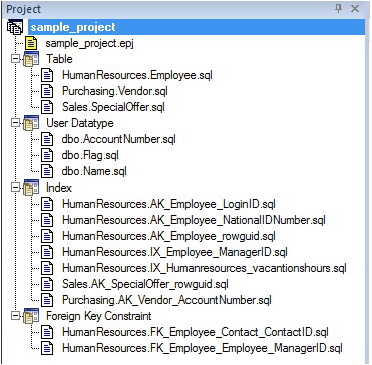Session 5: Building a Database Project
Go Up to Rapid SQL Tutorial exercises
Rapid SQL provides an excellent team development environment by allowing you to reverse engineer live database objects into off-line SQL source code files. You can subsequently perform tasks such as distribute the files or add them to a Version Control System (VCS). This example will reverse engineer the table objects from the Microsoft SQL Server AdventureWorks database into a Rapid SQL project
- Select File > New > Project to open the wizard.
- Enter sample_project as the name, and accept the default target directory. Select From Database and click OK.
- On the Connection page, select SAMPLE_DATASOURCE and click Next.
- On the Catalogs page, select AdventureWorks and click Next.
- Click Schemas to open the Schema Selection dialog. Select Human Resources, Purchasing, and Sales, and then click OK. The Object Selection page opens.
- Under Object Types, select Tables. Then, under Objects, expand the Tables node and select the Purchasing.Vendor, Sales.SpecialOffer, and HumanResources.Employee tables. Click Next.
- On the Options page, leave the default selections and click Finish.
- When the Execute page shows that reverse engineering is complete, click Continue.
The Project tab displays the results of the reverse engineering.
Before closing the Project tab, investigate the individual project elements. Also, check the File and Project menus for project and version control options.
Proceed to Session 6: Visual Query Builder.