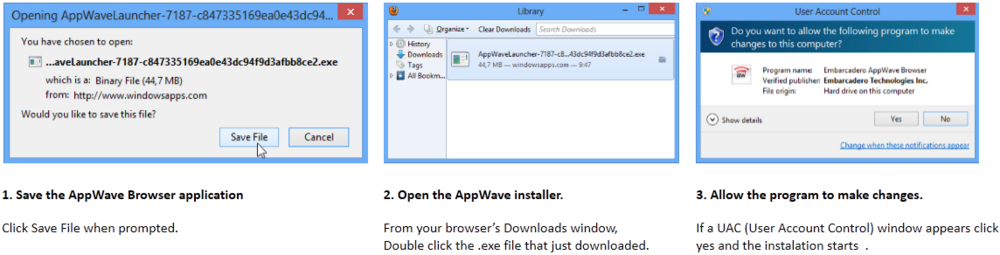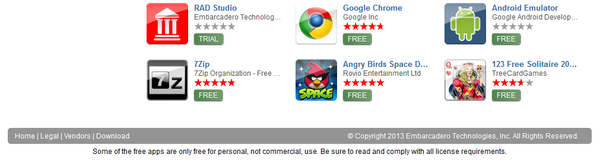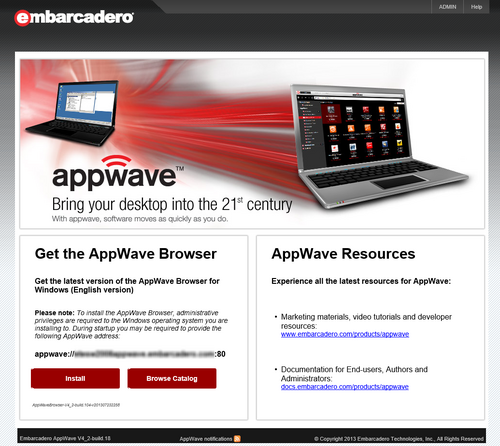Get AppWave Browser
Go Up to Browser Quick Start
Download AppWave Browser from the Store
Automatically Download the AppWave Browser
You can automatically download the AppWave Browser when you run an app for the first time.
- Select an app, click Free or Trial, then click the Sign Up button.
- Complete the information, click Sign Up, and you are now a registered user.
- When prompted, save the executable file.
- Click Save File and the download of the executable file starts.
- Double-click the file and the AppWave Browser is installed.
- Note: This might take a few minutes. An indicator briefly appears letting you know that AppWave Public Store is being loaded and the selected app apears along with the End User Agreement for that app.
Directly Downloading the AppWave Browser
You can directly download the Browser here: Download Browser. You can also go to http://www.windowsapps.com and click Download at the bottom of the page.
- Visit the AppWave HOME page and click Download in the menu at the bottom of the page.
- Save the AppWave Browser executable to disk.
- Note: the download location depends on your browser setting.
- When the download is complete, run the installer.
- Accept the End User License Agreement.
Download AppWave Browser from a Private Site
Using the AppWave Browser you can run apps and access application information on your private AppWave and on the AppWave Public Store. Follow these instructions, and substitute the correct values for the AppWave host name and port. Your administrator will provide this information to you.
Note:If you do not have administrator privileges to your system, ask your administrator to install AppWave Browser for you.
To download and install AppWave Browser from a private site:
- From an internet browser connect to AppWave at:
http://<serverhostname>:<portnumber>/aaserver
- To install AppWave Browser, on the AppWave HOME page, click Install.
- Save AppWave Browser to disk; the download location depends on your browser setting.
- When the download is complete, run the installer.
- Accept the End User License Agreement.