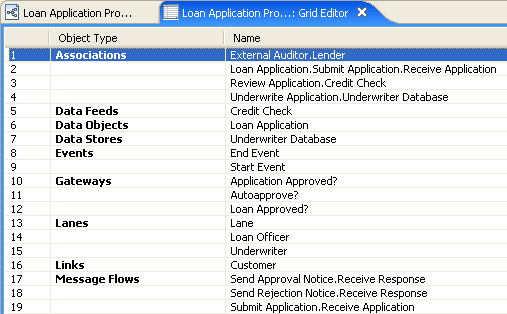Grid Editor
Go Up to ER/Studio Business Architect Tools
The Grid Editor displays information about diagrams, reference objects data, or selected elements in a diagram in a spread-sheet format. The spread-sheet format allows you to enter a lot of information quickly. This Grid Editor is dynamic, reflecting changes made in the Model View tree or the Diagram view. When you open a Grid Editor it is placed in the Diagram View as a tabbed view and if a diagram is already open, it appears as an additional tab.
When you create a Grid, the Grid Editor displays all the element types in alphabetical order. The names of the elements are listed in alphabetical order under each element type as well. The following example shows some of the elements in a business process modeling diagram.
The columns available depend on the node or elements selected. For example if you create a grid on the Steward Object node, there is a column labeled E-Mail Address. This information would not appear if you selected a diagram node. You can choose to hide/show columns from within this common subset as described in the Customizing the Grid Editor section.
The following table lists all the elements and the information that appears for each:
| Element | Available Columns |
|---|---|
|
Business Process Modeling Elements | |
|
Associations Message Flows Sequence Flows |
Name Description Notes |
|
Events Tasks Pools/Lanes Gateways |
Name Description Notes |
|
Data Object Group Annotation Off-Page Connector |
Name Description Notes |
|
Conceptual Modeling Elements | |
|
Subject Area Business Entity Business Attribute Interaction Relationship |
Name Description Notes |
|
Reference Objects | |
|
Business Element |
Name Data Type Description Notes |
|
Business Rule |
Name Type Description Notes |
|
Business Unit |
Name Description Notes |
|
Stewards |
Name Type E-Mail Address Responsibility Description Notes |
|
External Data Objects | |
|
Data Feed Data Store Entity Flat File Report Table View |
Name Description Notes |
|
Drawing Shapes | |
|
All Shapes |
Name Parent (Parent Type) Description Notes |
Opening the Grid Editor
- Right-click a node in the Model View tree and select Grid Editor.
- OR
- Select an item in the Model View tree and select Tools > Grid Editor from the main menu.
- Note: If a filter has been set in the Model View tree node, this filter also applies to the Grid Editor.
The following nodes have the Grid Editor option available:
| Node | Description |
|---|---|
|
Model |
Displays all elements contained in the selected model. |
|
Diagram |
Displays all items contained in the diagram. |
|
Elements |
Displays information for the element and all items contained in that element. For example, if you right-clicked on a business entity, all the business attributes will be listed as well. Relationships for the selected element are listed also. |
|
Business Element/ Business Rule/Business Unit/Steward nodes |
Displays the elements, rules, units, and stewards that you have created. within their related folder. For example all business rules created are listed in the Grid Editor when you right-click on the Business Rules node. However, when you right-click on a created business rule within that folder, the Grid Editor is not available. |
|
External Data Objects node |
Displays all the external data objects you have created or added in the current workspace. |