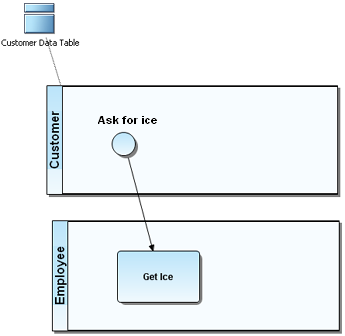External Data Objects
Go Up to Using ER/Studio Business Architect
You can import, export, or create External Data Objects (EDOs). These objects can then be shown on a diagram. You can use an External Data Object (EDO) in a diagram for reference or for data flow diagramming. You can then link to EDOs with a specific business process or task. You can also link the Individual Elements (attributes, columns, and data elements) contained in these External Data Objects.
There are two different types of EDOs: Logical and Physical. The Logical types are entities and attributes. The Physical types are tables and views. The table below lists the different types of EDOs.
| Type | Icon | Description |
|---|---|---|
|
Logical | ||
|
Data Source |
||
|
Data Feed |
||
|
Data Store |
A data store is a repository for data. | |
|
Entity |
Distinguishable objects that can be represented in a database. | |
|
Flat File |
A flat file is a file containing records, one record per line. Fields may have a fixed width with padding, or delimited by white space or tabs or commas (CSV) or other characters. There are no structural relationships. | |
|
Report |
||
|
Physical | ||
|
Table |
A set of data in a database. | |
|
View |
||
Contents
Individual Elements
The Individual Elements only appear on the Impact Analysis Diagrams when they are linked to a source object. They cannot be displayed on a Business Process or Conceptual Modeling diagram. Also, these Individual Elements are not available on the External Data Objects Toolbar or Palette.
The table below lists the individual objects contained in External Data Objects:
| Type | Icon | Description |
|---|---|---|
|
Attribute |
An Attribute is a subset of an Entity | |
|
Column |
An individual column of data within a Table or View. | |
|
Data Element |
An individual piece of data in a Data Store, Data Feed, Report, or Flat File |
External Data Objects on a Diagram
Once you have imported or created External Data Objects, these objects can be visualized on a diagram by dragging the object from the tree to the diagram in the Diagram View, or from the tree to the diagram node on the tree. Representative icons are then placed in the Diagram View. Once on the diagram, you can open the Property View for that object.
Instantiating Data Objects for Reference
You can instantiate an External Data Object on a business process diagram. The following example shows that the customer data table is used and/or referenced by the Customer Pool through an association to a table object.
Instantiating Data Objects for Data Flow Diagramming
You can use combinations of data objects and Business Processing Modeling Objects to create data flow diagrams. In the following example there is no limitation/validation on how objects are used (for example, the data object can be either a source or a target for a sequence flow).
Linking Business Processes to Data
You can use the create link wizard to associate External Data Objects with other objects and then view it in an Impact Analysis Diagram. For example, you may want to associate data objects with specific business processes or tasks.