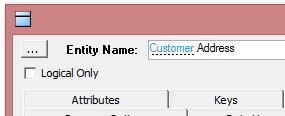Glossary Integration
Go Up to Creating and Editing Entities and Tables
Your Team Server terms can be linked directly in to the ER/Studio interface. When enabled, if a glossary term is used in the Name, Definition, or Notes of certain model objects, it is highlighted to identify that you have a definition in your Team Server Glossary. Holding your mouse cursor over the highlighted term pops up the short definition while Ctrl-clicking on the term will navigate to that term in the Team Server Glossary.
This feature also allows you to select specific models or sub-models in a repository and associate them with a specific glossary. That glossary then can provide the scope when trying to detect and link terms to the model objects.
To enable Glossary Integration:
- Go to Repository > Team Server Log In.
- Enter the URL for your Team Server installation that contains the Terms that you want to use.
- Enter a User Name and Password that has access to the Terms.
- Click OK to log in.
After completing the Team Server login as listed above, any terms that are matched in the Name, Definition, or Notes of a model object will be highlighted in blue and underlined with a dashed line.
If you hover your mouse icon over the highlighted term, a popup definition will appear.
Ctrl-clicking on the term will open up a browser and navigate to the term in Team Server interface.
The Glossary Integration function works on the following objects:
- Entity/Table Editor
- Entity/Table Editor for attributes
- Attribute/Column Editor
- View editor
- Submodel Editor
- Data Lineage - Other Source - Tables
- Data Lineage - Other Source - Views