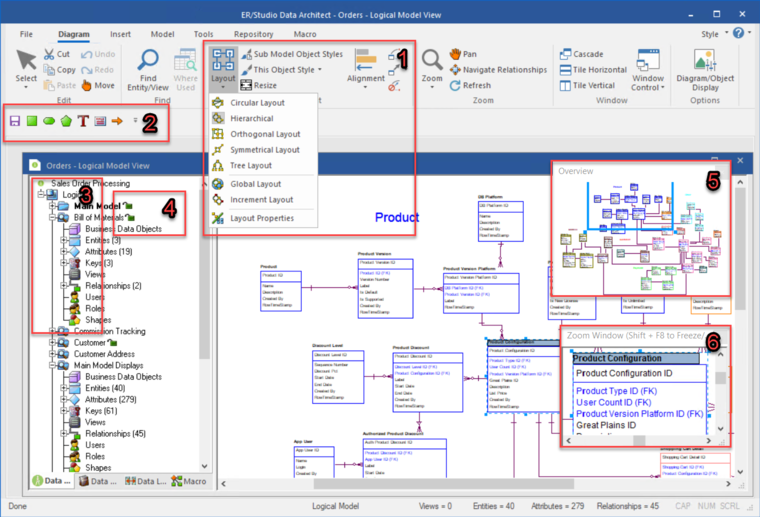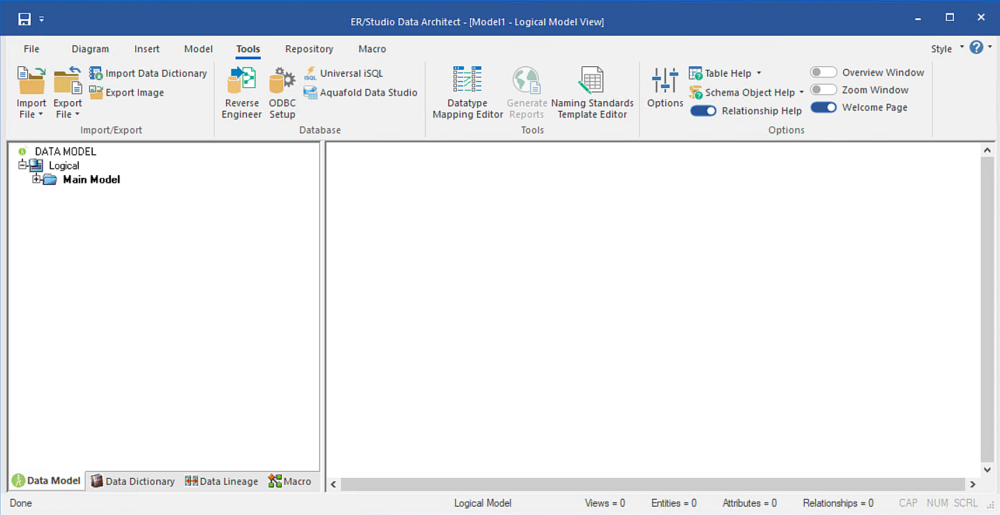Tutorials: Getting Started
Go Up to Introduction
Interface Features
ER/Studio Data Architect has an enhanced user interface that is similar to Microsoft Windows with intuitive icons.
The graphic below names and describes the functionality of some key elements of the ER/Studio Data Architect user interface.
For information on enhanced UI features, please see the corresponding numbers below:
- Sophisticated diagram auto-layout tools provide single-click clean-up of diagram objects.
- Design elements and other often-used functions are dockable for quick access.
- Data Model Explorer displays information about logical and physical models, submodels, and nested submodels.
- Repository object status icons display real-time user access information.
- The Overview Window lets you navigate large Data Models.
- The Zoom Window helps you focus on the details of a specific area of a large, reduced diagram.
Starting to Data Model with ER/Studio Data Architect
- On the Windows Start > Programs menu, choose IDERA > ER/Studio Data Architect.
- Choose File > New. As you can see in the Create a New Model dialog, there are a number of ways to begin modeling with ER/Studio Data Architect:
- Draw a new data model. Build a new design from the ground up by drawing a new data model.
- Reverse-engineer an existing database. Build a data model from an existing database through live reverse engineering.
- Import Model From. Import designs from other modeling products such as erwin or SQL files.
 Tip: You can select an initial layout style for your model before the SQL import takes place.
Tip: You can select an initial layout style for your model before the SQL import takes place.
- For this example, use the default Draw a new data model, and then select Relational for the model type before clicking OK.
ER/Studio Data Architect now resembles the following image: