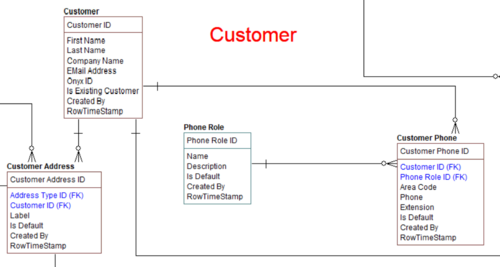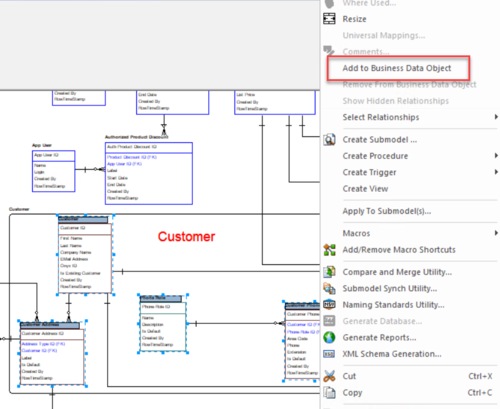Tutorials: Working with Business Data Objects
Go Up to Introduction
The logical model’s primary purpose is to communicate the content of existing data assets and requirements for new data assets with the consumers of data assets. The entity object does this as well, but has the job of an intermediary with the physical data model. We also have the Business Data Object (BDO). This object type allows us to group entities that cover a particular topic or business concept to make the logical model easier to understand. Use this exercise to learn more about Business Data Objects.
- In the Logical model, look at the group of entities around the text "Customer." These entities all apply to the concept of Customer and can be grouped into a BDO.
- Create a Business Data Object by accessing the Insert ribbon and clicking Objects > Business Data Object, and then clicking in the model area to place the BDO. Be sure to put the object near the Customer information for ease of grouping in the next step.
- Rename the BDO to "Customer," and then resize the BDO so that it covers the following entities:
- Customer
- Customer Phone
- Phone Role
- Customer Address
- Select these entities inside the BDO, and then right click Add to Business Data Object.
- Open the Business Data Object Editor by double-clicking the BDO. Notice that all the entities are included in the list.
- Select the Customer entity, and then click Set Anchor. This states that the primary entity for the BDO "Customer" is the entity "Customer."
- Optional. Set a definition for the BDO as well as a physical name.
- Optional. Add attachments.