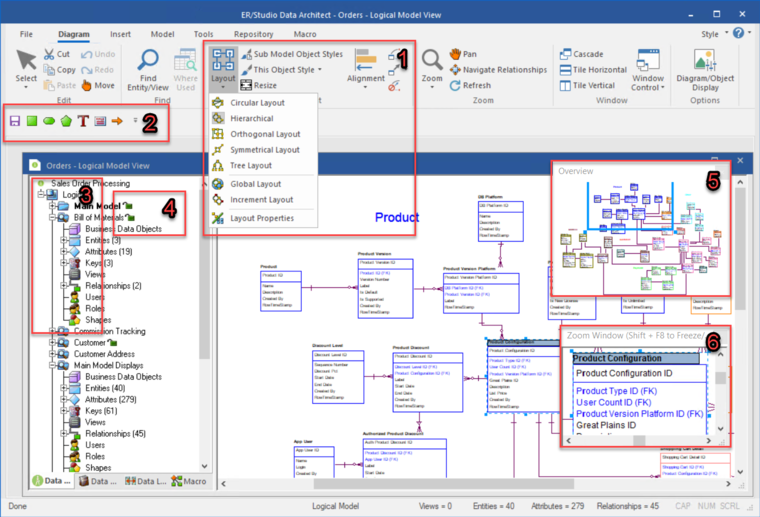Application Interface
Go Up to User Guide
The application interface is divided into several tabbed windows that let you navigate and customize your workspace, accessible by a "ribbon" menu. The application includes context-sensitive toolbars, menus, intuitive icons, keyboard commands, and other resources to help you work efficiently. ER/Studio Data Architect user interface has a standard Windows look and feel.
For a detailed description of the internal data structure of the ER/Studio Data Architect application and the Repository, you can look at Metadata models (DM1 files), usually found in the following directory:
- C:\ProgramData\IDERA\ERStudioDA_x.x\Sample Models
For information on enhanced UI features, please see the corresponding numbers below:
- Sophisticated diagram auto-layout tools provide single-click clean-up of diagram objects.
- Design elements and other often-used functions are dockable for quick access.
- Data Model Explorer displays information about logical and physical models, submodels, and nested submodels.
- Repository object status icons display real-time user access information.
- The Overview Window lets you navigate large Data Models.
- The Zoom Window helps you focus on the details of a specific area of a large, reduced diagram.
Interface Features
The Data Model Explorer is comprised of multiple tabs that offer easy access to important functionality and also includes an Explorer tree that lets you efficiently navigate the objects of your data models. The ER/Studio Data Architect interface to the Data Model is divided into two main areas. On the left is the Data Model Explorer and on the right is the Data Model Window. This convention is carried out on other tabs of the user interface, such as the Data Lineage tab, where you’ll find an explorer on the left and a graphical representation on the right. The Data Model Window also provides a complete workspace for creating physical and logical data models and smaller, movable windows to help you navigate large data models.
This section also covers the following items:
- Data Model Explorer
- Data Model Window
- Data Lineage Window
- Pop-up Windows
- Zoom Window
- Overview Window
- Quick Access Toolbar ERDA 18.5 and later only
- Toolbars ERDA 18.4 and earlier only
- Keyboard Commands
- Status Bar