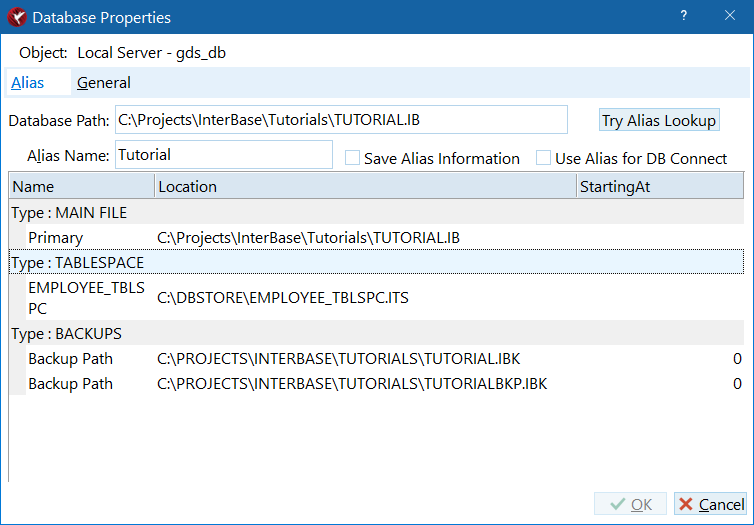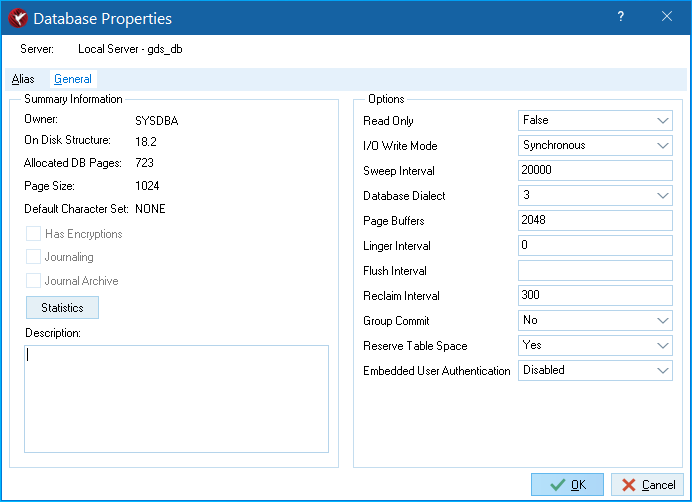Database Properties Dialog
Go Up to IBConsole Dialogs
The Database Properties dialog enables you to display and configure certain database settings. You can access the Database Properties dialog by any of the following methods:
- Select a connected database (or any branch under the database hierarchy) in the Tree pane and choose Database|Properties.
- Select a connected database in the Tree pane and double-click Properties in the Work pane.
- Right-click a connected database in the Tree pane and choose Properties from the context menu.
The Database Properties dialog contains two tabs, Alias and General.
Contents
Alias Tab
The Alias tab of the Database Properties dialog is where you can specify an alias name for a database as well as the file path and file name of the selected database. You can also see secondary files and their start pages.
To edit database alias settings:
- Enter the alias name of the database in the Alias Name text field.
- Enter database file name, including the path where the file is located, in the File text field. If you prefer, you can also click the browse button
 to locate the file you want. If you want to change the database file name, the database must be disconnected before you access the Database Properties dialog.
to locate the file you want. If you want to change the database file name, the database must be disconnected before you access the Database Properties dialog. - If you need to view or configure the general database settings, click the General tab and see General Tab below for further information.
- Once you are finished making changes to the database properties click Apply to save your changes, otherwise click Cancel.
General Tab
The General tab of the Database Properties dialog is where you can view such database settings as the database owner, the number of allocated database pages and the page size, default character set, whether the database is encrypted, journaling, and different statistics. You can also set such options as Forced Writes, Sweep Interval, SQL Dialect and Read Only.
To edit database general options:
- Choose option values in the Options table. You can specify options by clicking the option value and entering a new value, by choosing a new value from a drop-down list of values or by double-clicking the option value to rotate its value to the next in the list of values.
- If you need to view or configure the database alias settings, click the Alias tab and see Alias Tab above for further information.
- Once you are finished making changes to the database properties click Apply to save your changes, otherwise click Cancel.
| Option | Value |
|---|---|
|
Forced Writes |
Option values are Enabled and Disabled. See Forced Writes vs. Buffered Writes for further information on forced writes. |
|
Sweep Interval |
The sweep interval is the number of transactions that will occur before an automatic database sweep takes place. You can enter any positive number for the sweep interval, or zero to disable the automatic sweep. See Sweep Interval and Automated Housekeeping for further information on setting the sweep interval. |
|
Database dialect |
An InterBase database SQL dialect determines how double quotes, large exact numerics, and certain data types such as |
|
Read Only |
Option values are True and False. To make the database read only set the Read Only option to True. This prevents users from performing any DML or updates to the database. The default setting for this option is False. See Making a Database Read-only for more information. |