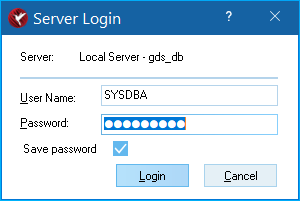Logging in to a Server
From InterBase
Go Up to Connecting to Servers and Databases
You can access the Server Login dialog in IBConsole by one of the following methods:
- In the Tree pane, select a registered server that is not already logged in. Choose Server|Login, or double-click Login in the Work pane.
- In the Tree pane, double-click a registered server that is not already logged in.
- In the Tree pane, right-click a registered server that is not already logged in and choose Login from the context menu.
The Server Login dialog appears:
To log in to a server:
- Verify that the server displayed in the Server field is correct.
- Enter a username and password in the corresponding text fields. For convenience, IBConsole defaults the UserName text field to the last username that was used to log in (successfully or unsuccessfully).
- The usernames and passwords must be the InterBase usernames and passwords that are stored in the InterBase security database (
admin.ibby default) on the server. - The username is significant to 31 bytes and is not case-sensitive. The password is significant to eight characters and is case-sensitive.
- All users must enter their username and password to log in to a server. The username and password are verified against records in the security database. If a matching record is found, the login succeeds.
- The usernames and passwords must be the InterBase usernames and passwords that are stored in the InterBase security database (
- Click Login to log in to the server.
Important:
Initially, every server has only one authorized user with username SYSDBA. The SYSDBA must log on and add other authorized users. For more information about how to add new users, see User Administration with IBConsole.
Initially, every server has only one authorized user with username SYSDBA. The SYSDBA must log on and add other authorized users. For more information about how to add new users, see User Administration with IBConsole.