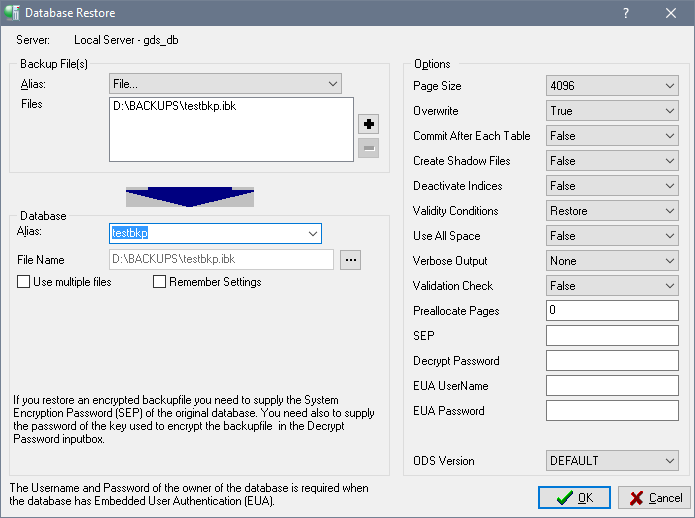Restore an Encrypted Database
From InterBase
Go Up to Backup and Restore an Encrypted Database
To restore a database logon as SYSDBA or as the owner of the database, make sure you are not connected to the database, then do the following steps:
- Right-click the Backup node in the left pane and select Restore or select Database > Maintenance > Backup/Restore > Restore from the menu. The Database Restore dialog opens.
- First, specify the backup file to be restored. In the Backup File(s) option, select File... from the Alias field.
- In the File Open dialog browser to your backup file and click Open.
- In the Database option, specify the database to restore to. Select a database alias from the Alias drop down or specify a file.
- You need to set the following options:
- If you are restoring to the original database file name, you need to set Overwrite to True.
- In SEP you must specify the SEP of the backup file. At this point IBConsole does not make any assumption about the SEP of a backup file. So you must specify the SEP you used when you encrypted the database.
- In the Decrypt Password field, supply the password of the encryption key used to create the backup file.
- Specify the name of the database owner and password in the EUA User Name and EUA Password fields.
- Click OK to start the restore. Once the restore is complete, you will get a completion message.