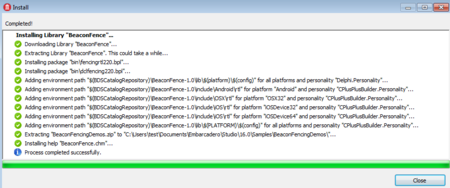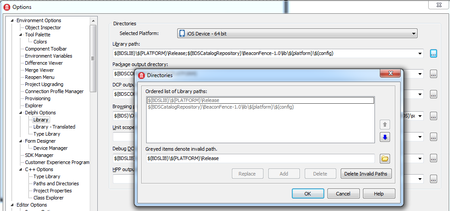Installing BeaconFence
Go Up to BeaconFence
You can install the BeaconFence package into RAD Studio using GetIt Package Manager.
BeaconFence is available with the following versions of RAD Studio:
- XE8 Subscription Update 1
- XE8 General Update 1
- 10 Seattle
- 10.1 Berlin
See more information about update subscriptions.
Installing BeaconFence on different versions of RAD Studio
- If you have RAD Studio 10.1 Berlin follow the general steps through GetIt: Installing a GetIt Package.
- If you have RAD Studio 10 Seattle follow the general steps through GetIt: Installing a GetIt Package.
- If you have either XE8 Subscription Update 1 or XE8 General Update 1 the steps are the following:
Steps
- Open Tools > GetIt Package Manager and search for the BeaconFence package.
- Click Buy Now.
- You are redirected to the store. Complete the $0 purchase.
- You receive an order confirmation email. Here you can find the link to download the license file as a .txt file.
- Open the license file and find the activation link inside.
- Open the activation link in your browser to access the activation page.
- Enter your EDN account information and the serial number you are using for RAD Studio. Now GetIt receives the activation status.
- Close GetIt, reopen Tools > GetIt Package Manager and search for the BeaconFence package.
- Click Install.
- Read and agree the license dependencies to start the installation.
- When the intallation completes, the wizard shows the paths where the package is contained.
- Note: You can check that GetIt has correctly installed the package in the CatalogRepository file:
- Tools > Options > Environment Options > Delphi Options > Library > Library path
- Tools > Options > Environment Options > C++ Options > Paths and Directories > Library path
- Now you can start using BeaconFence.