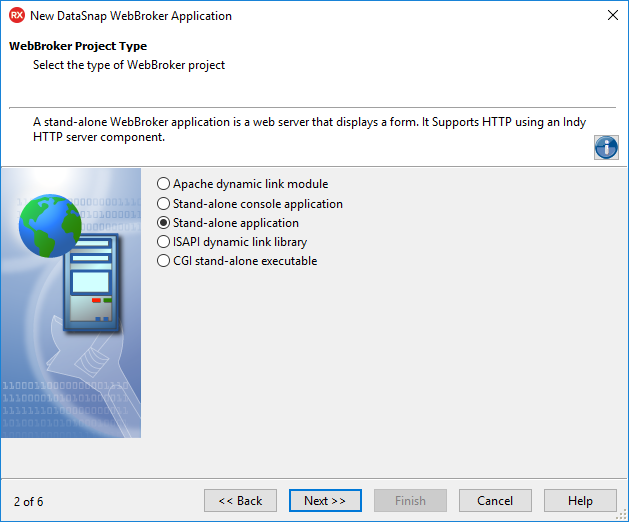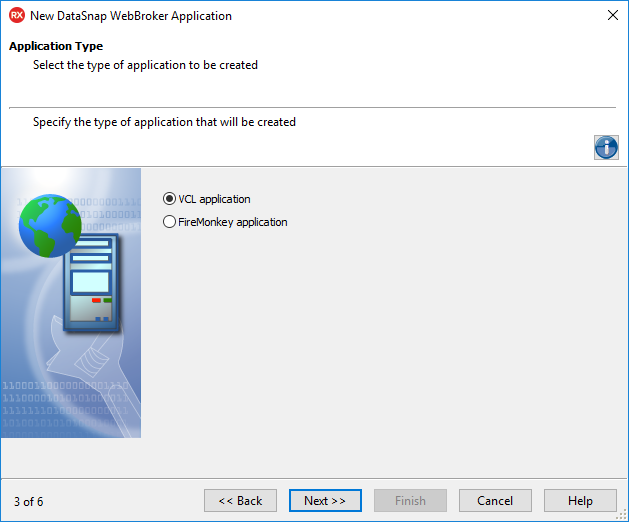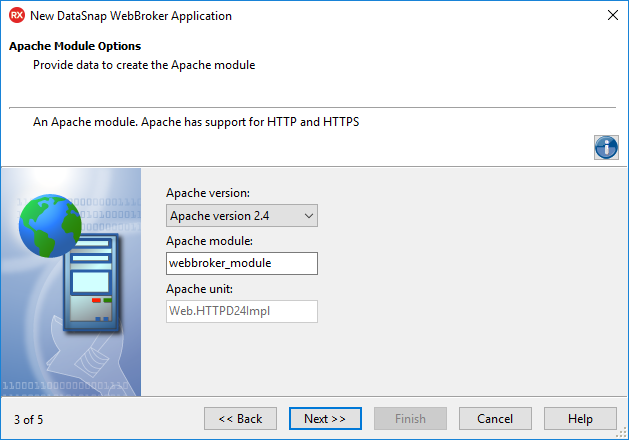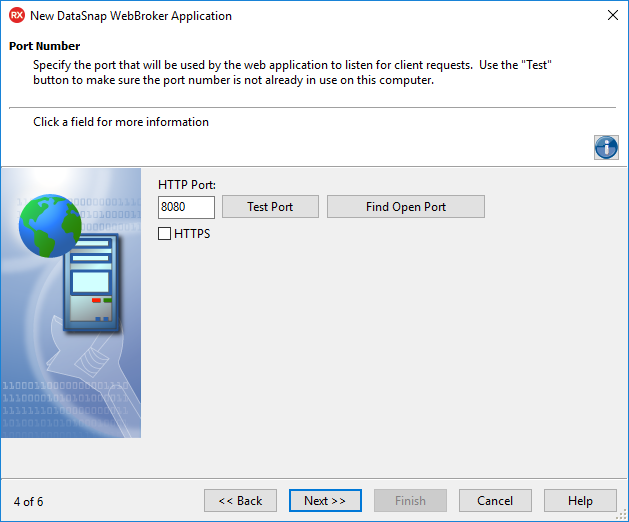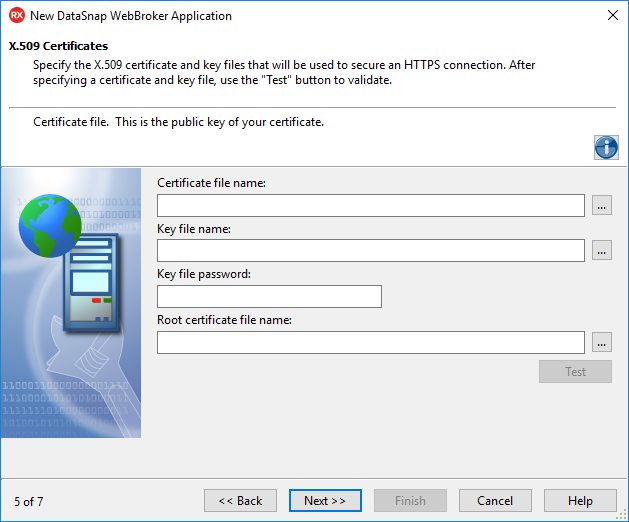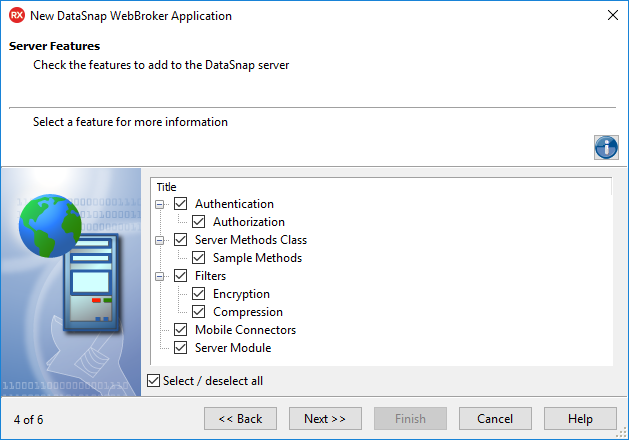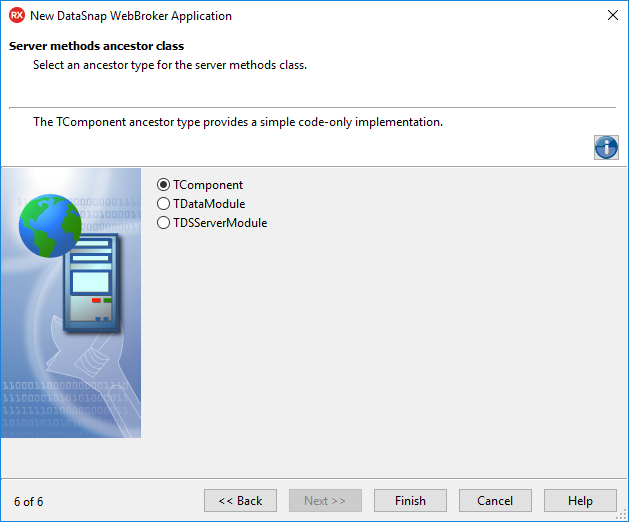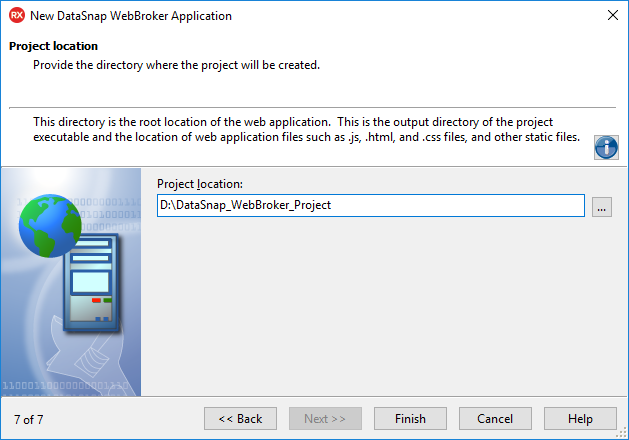DataSnap WebBroker Application Wizard for Windows
Go Up to DataSnap WebBroker Application Wizard
File > New > Other > Delphi Projects > DataSnap Server > DataSnap WebBroker Application
File > New > Other > C++Builder Projects > DataSnap Server > DataSnap WebBroker Application
Contents
WebBroker Project Type page
On this page, select the type of WebBroker project for your application.
- Select the required WebBroker Project Type:
- Apache dynamic link module: a server that hosts static or dynamic websites, providing secure and efficient web server features as CGI (Common Gateway Interface), SSL (Secure Sockets Layer), and virtual domains. Apache has support for HTTP and HTTPS.
- Stand-alone console application: a web server that has a text-only user interface. It supports HTTP by using an Indy HTTP server component.
- Stand-alone application: a web server that displays a form. It supports HTTP by using an Indy HTTP server component.
- ISAPI dynamic link library: ISAPI and NSAPI Web server applications are shared objects that are loaded by the Web server. Client request information is passed to the DLL as a structure and evaluated by
TISAPIApplication. Each request message is handled in a separate execution thread. When you select this type of application, the library header of the project files and the required entries are added to the uses list. Also, the clause of the project file is exported. ISAPI libraries integrate with IIS. IIS supports HTTP and HTTPS. - CGI stand-alone executable: a console application that receives client request information on standard input and passes the results back to the server on standard output.
- Click Next.
Application Type page
This step appears only if you selected the Stand-alone application project type on the first page.
- Select the type of application you want to create:
- Click Next.
Apache Module Options page
This page opens only if you selected the Apache dynamic link module on the WebBroker Project Type page.
On this page, enter the data required to create the Apache module.
- Select the Apache version.
- Select the Apache module.
- Enter the Apache unit.
- Click Next.
Port Number page
On this page, specify the ports that the DataSnap will use to listen to the client requests.
- To check the availability of the specified port, click Test Port.
- To select an open port automatically detected by the DataSnap Server, click Find Open Port.
- Note: Select the HTTPS check box to use the HTTPS protocol. The HTTPS communications port will be set to 443, which is a commonly used port by IIS, and the wizard will display an additional step that prompts for information regarding the X.509 certificate files.
X.509 Certificates page
This step appears only if you select the HTTPS communication protocol on the Port Number page.
- To use the X.509 certificates, enter the following data:
- Certificate file name: holds the X.509 certificate (*.pem).
- Key file name: holds the key.
- Key file password: contains the password for the key file.
- Root certificate file name: holds the root certificate.
- To validate the selection, click Test.
- Click Next
Server Features page
On this page, you can select the set of features required for your application.
- Select the features you want to add to the DataSnap server.
- Click Next.
- Tip: For more details on each feature, click it and see the description in the Info section.
Authentication
Select the Authentication option to place the TDSAuthenticationManager on the server form.
The TDSHTTPWebDispatcher component uses TDSAuthenticationManager as the AuthenticationManager to allow the implementation of HTTP user authentication for the DataSnap server. The implementation consists in implementing the Authenticate property. When Authentication is selected, the client needs to provide the DataSnap user name and password as SQL connection properties.
Server Methods Class
Select the Server Methods Class option to add the TDSServerClass component to the server form. It allows defining a class on the server, which exposes server methods to client applications.
If you select the Sample Methods option, then the ServerMethodsUnit will contain the implementation of two simple methods called EchoString and ReverseString, which return the Value given as parameter in normal respective reversed states.
Filters
Specify the Filters that the DataSnap Server employs. You can include the Encryption filter, the Compression filter, or both:
- Select the Encryption filter to add PC1 and RSA filters for the selected communication protocols. Note that the RSA filter requires the OpenSSL libraries to be present on the server and on any client that connects to this server.
- Select the Compression filter to add a ZLib compression filter for the selected communications protocols.
Mobile Connectors
Select Mobile Connectors to enable your project to support proxy dispatching for applications on mobile devices such as Android, Windows 7 Phone, and iPhone.
Server Module
Select the Server Module option to create a separate module for DataSnap server components. This enables support for heavyweight callbacks in DataSnap WebBroker applications.
Server methods ancestor class page
On this page, select the ancestor type of the server methods class.
- Select one of the following ancestor types:
- TComponent: to entirely implement the server class.
- TDataModule: to use nonvisual components in your server class.
- TDSServerModule: to expose datasets from the server to client applications.
- Click Next.
Project location page
This step appears only if you selected Mobile Connectors on the Server Features page.
- Type in the root directory of the web application you are about to create.
- Tip: This is the output directory of the project executable and the location of web application files such as
.js,.html, and.css, and other static files.
- Tip: This is the output directory of the project executable and the location of web application files such as
- Click Finish.