IDE Style
Go Up to User Interface
Tools > Options > User Interface > IDE Style
IDE Style allows you to apply a dark theme to the IDE with a completely different color scheme, resulting in a more appropriate look-and-feel for low light conditions or for prolonged use.
To enable the dark theme do any of the following:
- Go to Tools > Options > User Interface > IDE Style, Select Dark, and click Save.
- Select Dark from the dropdown menu available in the top bar, next to the layout combo box.
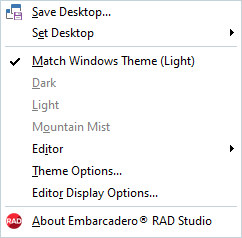
Editor Color SpeedSetting and Object Inspector Color SpeedSetting
When you enable the dark theme, RAD Studio Alexandria automatically assigns a different Editor Color SpeedSetting and Object Inspector Color SpeedSetting to match the dark theme color scheme. The same happens when you enable the light, Mountain Mist, and Custom themes.
RAD Studio Alexandria also allows you to select a color scheme for the Editor Color SpeedSetting and the Object Inspector Color SpeedSetting regardless of the theme you select.
Go to Tools > Options > User Interface > IDE Style to access the IDE Style settings window and select one of the options from the Editor Color SpeedSetting and the Object Inspector SpeedSetting drop-down lists. You can also use the Editor option from the dropdown menu available in the top bar, next to the layout combo box, to change the Editor Color SpeedSetting.
Mountain Mist and Custom theme settings
When you enable the Mountain Mist theme, you can also choose the same Editor Color SpeedSetting and Object Inspector Color SpeedSetting drop-down lists to select your preferred style, as explained above.
The Custom theme lets you choose a VCL Style from a drop-down list, having numerous options at your disposal to customize the IDE however you want it to look like. You can also use the dropdown menu available in the top bar, next to the layout combo box, to change back to Light or Dark themes. The current Custom theme will be marked with (custom) next to the selected style, to let you know the style you chose.
Custom VCL style
RAD Studio allows you to choose a custom VCL style form a drop-down list to customize the IDE. You can also select one of the options from the Editor SpeedSetting and the Object Inspector SpeedSetting drop-down lists.
• The dark theme was developed for Embarcadero by DelphiStyles.com