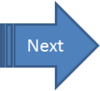Installing PAServer
Go Up to FireMonkey Quick Start Guide - Set Up Your Development Environment
In order to use the IDE to develop applications for macOS or for iOS, you need to install and run the Platform Assistant on the Mac. The Platform Assistant server file name is PAServer-22.0.app. If you use the default port number (64211), you should be able to use the Platform Assistant without changing any parameters.
This topic illustrates the installation process on the Mac.
Installing PAServer
- Transfer the PAServer installer (named PAServer22.0.pkg) to your macOS machine. The PAServer installer can be found at:
C:\Program Files (x86)\Embarcadero\Studio\22.0\PAServer\PAServer22.0.pkg
- Next run the installer by double-clicking the PAServer22.0.pkg file in the Finder:
- You need to enter your password for the Mac:
Starting PAServer
To start PAServer on the Mac, open the Finder, go to the Applications folder, and double-click PAServer-22.0.app:
PAServer also exists as a console application inside the PAServer-22.0.app package, and you can use a Terminal window to run paserver on the command line.
PAServer asks you to provide a password to connect to PAServer (you can define a password, or leave it blank).
MyMac:~ myname$ /Applications/PAServer-16.0.app/Contents/MacOS/paserver ; exit; Platform Assistant Server Version 7.0.1.40 Copyright (c) 2009-2015 Embarcadero Technologies, Inc. Connection Profile password <press Enter for no password>: Acquiring permission to support debugging...succeeded Starting Platform Assistant Server on port 64211 Type ? for available commands >
You can run PAServer from the command line by following instructions given in Running the Platform Assistant on a Mac.