Silent Installer
Contents
Using the Silent Installer
RAD Studio supports silent, automated product installation with no UI interaction.
Silent Install is available for offline and online installation:
- Offline installation: This is based on the GOF file and the setup executable.
- Online installation: This is based on the setup executable and an automatic download of the required packages in the background.
Y (for Yes) at the very beginning of the process; it will not ask for further interaction after this initial input.Installer Command Line Parameters
Silent installation can be activated by passing additional, optional command line parameters to the Setup program (if you don’t pass any parameter, a regular installation is performed). The Setup command line parameters that are required for silent installation mode are the following:
| Command | Description |
|---|---|
/SILENT
|
Runs the installer in silent mode. The progress window is displayed. |
/VERYSILENT
|
Runs the installer in very silent mode. No windows are displayed. |
/SUPRESSMSGBOXES
|
Suppresses messagge boxes. This has an effect only when combined with/SILENT and/VERYSILENT.
|
/NOCANCEL
|
Disables canceling the installation process. |
/NORESTART
|
Prevents the installer from restarting the system even if it is necessary. |
/DIR="x:\dirpath"
|
Overrides the default install directory. |
/SLIPFILE="x:\filepath"
|
Installs a license file. |
/FEATURES=featureid
|
Indicates the feature(s) to install, separated with " ; ". See the list below for the available features' names. |
/LOG="x:\filepath"
|
Causes setup to create a log file for debugging the installation process. If the file cannot be created, Setup will abort with an error message. |
/SLIPFILE option.Silent Install Limited UI
With the silent option, you see the installation status, but there is no further request to fill in:
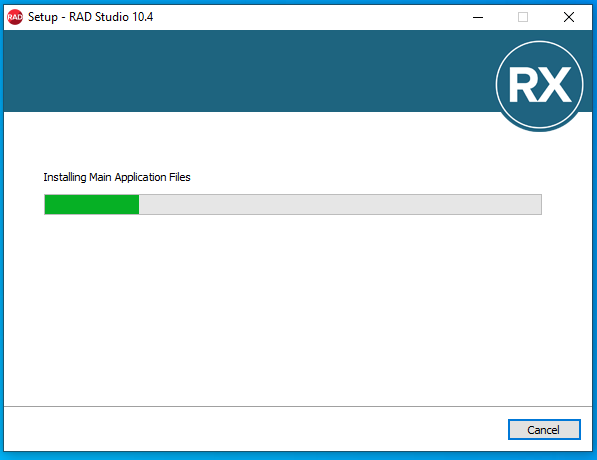
With the /verysilent mode, the operation terminates immediately, and there is a hidden command prompt doing the installation:
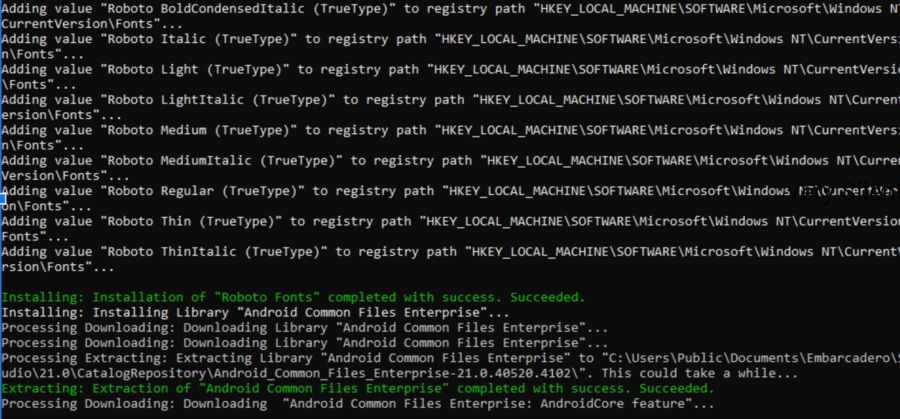
Core Installable Features
The silent installer allows you to install the core IDE and any of the following platforms and features (features availability depends also on the license being passed as a parameter). These are the IDs of the available features:
| Feature ID | Description |
|---|---|
delphi
|
Installs all Delphi platforms |
delphi_windows
|
Installs Delphi Windows platform |
delphi_macos
|
Installs Delphi macOS platform |
delphi_linux
|
Installs Delphi Linux platform |
delphi_ios
|
Installs Delphi iOS platform |
delphi_android
|
Installs Delphi Android platform |
cbuilder
|
Installs all C++ Builder platforms |
cbuilder_windows
|
Installs C++ Builder Windows platform |
cbuilder_ios
|
Installs C++ Builder iOS platform |
cbuilder_android
|
Installs C++ Builder Android platform |
french
|
Installs French language pack |
german
|
Installs German language pack |
japanese
|
Installs Japanese language pack |
samples
|
Installs Samples |
help
|
Installs Help files |
teechart
|
Installs TeeChart components |
dunit
|
Installs DUnit components |
interbase_express
|
Installs InterBase Express components |
interbase_2020
|
Installs InterBase 2020 |
openjdk
|
Installs AdoptOpenJDK |
android_sdk
|
Installs AndroidSDK |
Examples
In the examples below, replace “setup.exe” with the name of the executable setup downloaded from Embarcadero or rename it as Setup.exe.
Silently install the program and prevent restarting the system (the license file should already be installed):
setup.exe /VERYSILENT /SUPPRESSMSGBOXES /NORESTART
Silently install the program and install all Delphi and C++Builder platforms (the license file should be installed):
setup.exe /VERYSILENT /FEATURES=delphi;cbuilder
Silently install the license file, program and Delphi Windows platform:
setup.exe /VERYSILENT /SLIPFILE=8221_52.1581325640864.slip /FEATURES=delphi_windows
Adding Features After Installation
After the installation, you can use GetItCmd.exe program to install additional platforms, additional features, and addon packages from a command-line interface.
To get more details about available commands, you can type
GetItCmd.exe --help