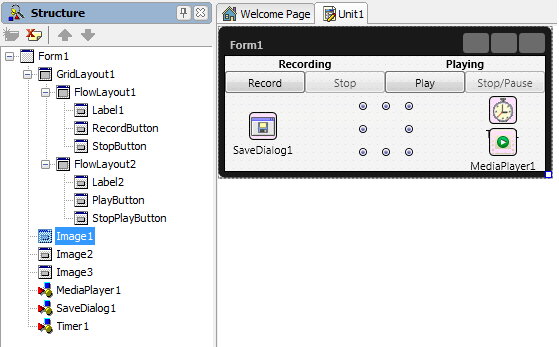オーディオ ファイルの再生
チュートリアル:FireMonkey のオーディオ/ビデオ機能 への移動
このチュートリアルでは、FireMonkey アプリケーションにオーディオ メディア データを追加し、再生する方法を説明します。
フォームの設計
- 前のチュートリアルで作成したフォームを使用します。
- 空のフロー レイアウトに以下を追加します。
- 2 つのボタンの名前を「PlayButton」および「StopPlayButton」に変更します。
- StopPlayButton の Enable プロパティを False に設定して無効にします。
- TMediaPlayer をフォームに追加します。
- さらに 2 つの TImages をフォームに追加します。それぞれの TImage の TImage.Bitmap プロパティを、再生および一時停止のアクションを示す画像に設定します。再生アクションには矢印のアイコンが、一時停止アクションには縦の 2 本線のアイコンが、通常は使われます。
- すべての画像を同じ位置および同じサイズに設定します。3 つの画像は完全に重なるはずです。
- すべての画像の Opacity プロパティを
0に設定します。表示される画像は、現在実行中の処理を表す画像になります。 - TTimer をフォームに追加します。有効に設定します。
実装
TMediaPlayer を使ってオーディオ ファイルを再生するには、FileName を設定します。
- 1. [Play]ボタンをダブルクリックして、OnClick イベント ハンドラを付加します。
Delphi の場合:
procedure TForm1.PlayButtonClick(Sender: TObject);
begin
// This application plays only recorded data, so if there is no data recorded there is nothing to play.
if (Mic <> nil) and (Mic.State = TCaptureDeviceState.Stopped) then
begin
//Specifies the file to be played.
MediaPlayer1.FileName := Mic.FileName;
//Checks if the data can be decoded.
if MediaPlayer1.Media <> nil then
begin
if (MediaPlayer1.State = TMediaState.Stopped) then
begin
Timer1.Enabled := true;
StopPlayButton.Enabled := true;
MediaPlayer1.Play;
//Updates the opacity of each image.
// Image2 shows the play sign.
Image1.Opacity := 0;
Image2.Opacity := 1;
Image3.Opacity := 0;
end;
end;
end
else
begin
ShowMessage('The audio device is still capturing');
end;
end;
C++ の場合:
void __fastcall TForm1::PlayButtonClick(TObject *Sender)
{
// This application plays only recorded data, so if there is no data recorded there is nothing to play.
if ((Mic != NULL) && (Mic->State == TCaptureDeviceState::Stopped))
{
//Specifies the file to be played.
MediaPlayer1->FileName = Mic->FileName;
//Checks if the data can be decoded.
if (MediaPlayer1->Media != NULL)
{
Timer1->Enabled = 1;
StopPlayButton->Enabled = 1;
MediaPlayer1->Play();
//Updates the opacity of each image.
// Image2 shows the play sign.
Image1->Opacity = 0;
Image2->Opacity = 1;
Image3->Opacity = 0;
}
}
else
ShowMessage("The audio device is still capturing.");
}
- 2. [Stop/Pause]ボタンをダブルクリックして、OnClick イベント ハンドラを追加します。
Delphi の場合:
procedure TForm1.StopPlayButtonClick(Sender: TObject);
begin
if MediaPlayer1.Media <> nil then
begin
if MediaPlayer1.State = TMediaState.Playing then
begin
MediaPlayer1.Stop;
Image1.Opacity := 0;
Image2.Opacity := 0;
Image3.Opacity := 1;
Timer1.Enabled := false;
end
else
begin
Image1.Opacity := 0;
Image2.Opacity := 1;
Image3.Opacity := 0;
MediaPlayer1.Play;
Timer1.Enabled := true;
end;
end;
end;
C++ の場合:
void __fastcall TForm1::StopPlayButtonClick(TObject *Sender)
{
if (MediaPlayer1->Media != NULL)
{
if (MediaPlayer1->State == TMediaState::Playing)
{
MediaPlayer1->Stop();
Image1->Opacity = 0;
Image2->Opacity = 0;
Image3->Opacity = 1;
Timer1->Enabled = 0;
}
else
{
Image1->Opacity = 0;
Image2->Opacity = 1;
Image3->Opacity = 0;
Timer1->Enabled = 1;
}
}
}
- 3. タイマをダブルクリックして、OnTimer イベント ハンドラを追加します。このタイマは、再生処理中に画像の不透明度を操作するために使用します。
Delphi の場合:
procedure TForm1.Timer1Timer(Sender: TObject);
begin
if (MediaPlayer1.Media <> nil) and
(MediaPlayer1.CurrentTime = MediaPlayer1.Duration) then
begin
Image1.Opacity := 0;
Image2.Opacity := 0;
Image3.Opacity := 0;
StopPlayButton.Enabled:=false;
MediaPlayer1.Stop;
MediaPlayer1.CurrentTime:=0;
end;
end;
C++ の場合:
void __fastcall TForm1::Timer1Timer(TObject *Sender)
{
if ((MediaPlayer1->Media != NULL) &&
(MediaPlayer1->CurrentTime == MediaPlayer1->Duration))
{
Image1->Opacity = 0;
Image2->Opacity = 0;
Image3->Opacity = 0;
StopPlayButton->Enabled = 0;
MediaPlayer1->Stop();
MediaPlayer1->CurrentTime = 0;
}
}
アプリケーションの実行
- 1. F9 キーを押して、プロジェクトを実行します。
- 2. [Record]ボタンを押してオーディオ データの録音を開始します。SaveDialog が開きます。
- 3. 録音したデータを保存するパスとファイル名を選択します。
- フォームは次のようになります。
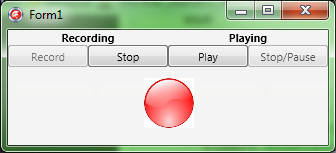
- 4. [Stop]ボタンを押して録音を終了します。StopCapture メソッドを呼び出して録音の終了処理を行わなければ、メディア プレーヤーで再生しようとしたときに保存ファイルが正しくデコードされません。
- 5. [Play]ボタンを押します。メディア ファイルの再生が始まります。
- 再生中のフォームは次のようになります。
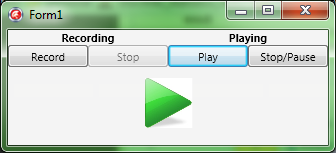
- 6. [Stop/Pause]ボタンを押します。メディア ファイルが一時停止します。
- メディア ファイルの一時停止中のフォームは次のようになります。
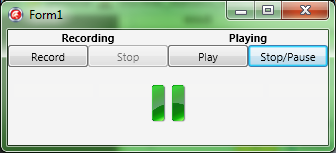
前のトピック
次のトピック
関連項目
サンプル
- PlayAudioFile サンプル