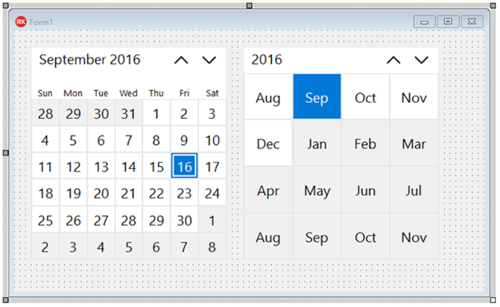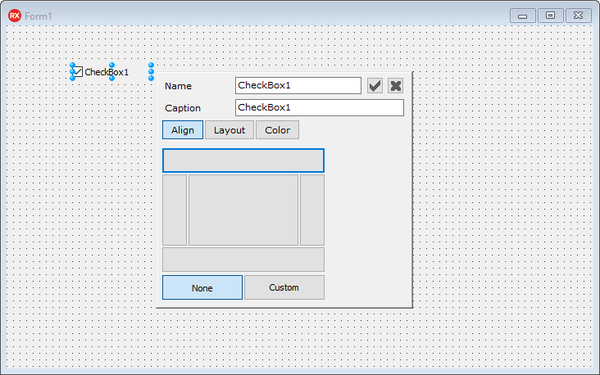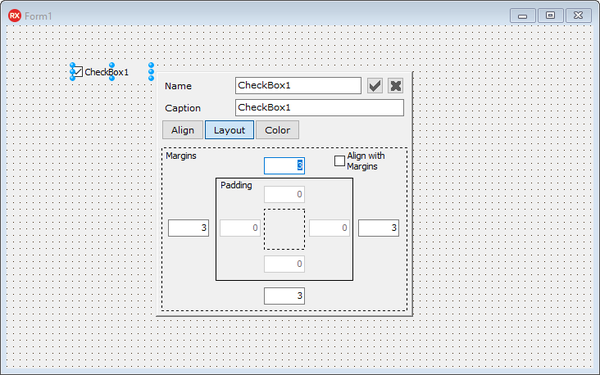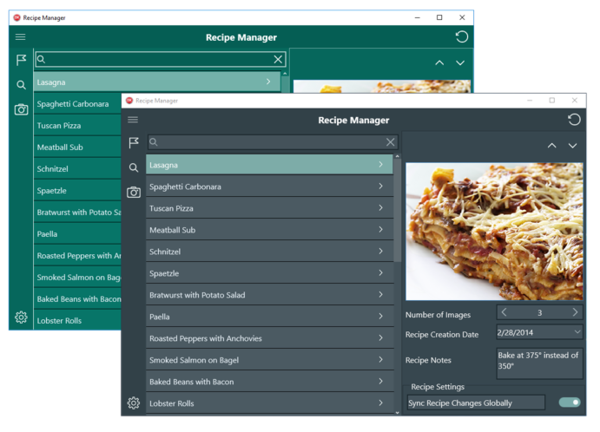Subscription Update 2 - Anniversary Edition
Go Up to Main Page
Go Up to What's New
Go Up to What Was New in Past Releases
- Note:
- See what is included in version Berlin
- See what is included in version Subscription Update 1
Update 2 - Anniversary Edition is an update of Delphi Berlin, C++Builder Berlin and RAD Studio Berlin available for any active Update Subscription customer.
Berlin Update 2 consists of new features, enhancements, and bug fixes.
Several key new features were added, including Windows Desktop Bridge support (enabling you to publish Windows applications in the Windows 10 store), new VCL Calendar controls, increased developer productivity with the new Quick Edit IDE feature and new Windows 10 styles for VCL and FireMonkey. Also included is enhanced platform support for iOS 10 and macOS Sierra, additional enhancements throughout various product areas, and over 100 bug fixes.
Update 2 also includes all the new features and enhancements introduced in Subscription Update 1.
For a complete list of features and bug fixes, click here.
- Note: If you are not an active Update Subscription customer, you cannot install Update 2.
Contents
- 1 • Windows 10 Store Deployment Support
- 2 • New VCL Calendar controls
- 3 • Increased productivity with new Quick Edit
- 4 • New Windows 10 Styles
- 5 • Additional C++ Features
- 6 • Additional Features
- 7 Obtaining Subscription Update 2
- 8 Installing Subscription Update 2
- 9 Updating the Platform Assistant
- 10 See Also
• Windows 10 Store Deployment Support
Bring your existing Windows Desktop applications to the Microsoft Windows 10 Store using the Desktop Bridge technology, also known as Centennial Bridge. This is a new technology in the recent Windows 10 Anniversary Update.
RAD Studio offers direct support in the IDE to easily create APPX files for the Windows App Store, with included deployment support, integrated code-signing support, and the ability to add your own app store icons and configure other elements of the application.
• New VCL Calendar controls
New in Update 2 are two new calendar components designed for Windows 10. These new VCL UI controls mimic the WinRT UI controls while providing support for older versions of Windows.
- TCalendarView provides month, year and decade views, and the ability to select date ranges with animated transitions when navigating between views. Fully supports VCL styling using existing and newly included Windows 10 styles.
- TCalendarPicker provides a single date selector drop-down menu for your application. Fully supports VCL styling using existing and newly included Windows 10 styles.
• Increased productivity with new Quick Edit
Quick Edit allows you to quickly perform common actions in the VCL form designer. The main Quick Edit operation, available for all components, opens the Quick Edit pane allowing users to rapidly modify the name, caption, alignment, layout, and color of a control (if applicable to the control). The screenshots below display the Quick Edit pane with the Align and Layout options:
Additional operations allow copying the component name, editing the images part of a control, and binding the control to a data source or a data field.
• New Windows 10 Styles
Update 2 includes the following Windows 10 FireMonkey styles: Win10ModernSlateGray.Style, Win10ModernPurple.Style, and Win10ModernGreen.Style.
Access the FireMonkey styles at C:\Users\Public\Documents\Embarcadero\Studio\18.0\Styles
Update 2 includes the following Windows 10 VCL styles: Windows10SlateGray.vsf, Windows10Purple.vsf, and Windows10Green.vsf.
Access the VCL styles by going to Project > Options > Application > Appearance.
• Additional C++ Features
- C++ compiler additional flags.
• Additional Features
- Improved iOS 10 and macOS Sierra support
- GetIt Feature Installer enhancements: Easily upgrade to higher editions and preserve configuration settings using the enhanced installer interface
Obtaining Subscription Update 2
Subscription Update 2 is available as an Installer (Feature Installer) and as an ISO (Offline Installer) from the registered users web page.
The installers for the Subscription Update 2 are available for download from the registered users download pages as follows:
- Delphi Berlin: http://cc.embarcadero.com/reg/delphi
- C++Builder Berlin: http://cc.embarcadero.com/reg/c_builder
- RAD Studio Berlin: http://cc.embarcadero.com/reg/rad_studio
Installing Subscription Update 2
- Uninstall RAD Studio Berlin or RAD Studio Berlin Update 1 before installing Update 2. The Update 2 installers (Feature Installer and Offline Installer) should automatically trigger the uninstall process prior to installing Update 2.
- Install Subscription Update 2:
- If you downloaded the Feature Installer, run the installer.
- If you downloaded the Offline Installer, mount the ISO and run
install_RADStudio.exe.
Installation can be performed through any of the following options:
- Feature Installer - Lets you select an initial set of RAD Studio features to install, such as support for specific combinations of programming languages and target platforms, language support, or help resources. Go to the Feature Installer for detailed information.
- Offline Installer - Lets you install RAD Studio on a system that does not have a working internet connection. After you install RAD Studio, the Offline Installer allows you to install additional features or remove installed features. Go to Using the Offline Installer for detailed information.
Note: When the installation finishes, you are prompted to uninstall Windows SDK, select Cancel. The version of the Win SDK included in Update 2 is required to build applications for the Windows 10 Store, but can co-exist with the previous version.
Updating the Platform Assistant
The Platform Assistant server is required for cross-platform application development that targets either OS X or iOS. RAD Studio Berlin Subscription Update 2 contains new versions of the Platform Assistant installers (including setup_paserver.exe and PAServer18.0.pkg). The installer files are located in the PAServer folder.
Uninstalling a Previous Version of the Platform Assistant
On the Mac, it is not necessary to uninstall the Platform Assistant, but you can use the Move to Trash command if you want to remove the previous version.
On Windows, use Uninstall PAServer.exe to uninstall the Platform Assistant (recommended). The Uninstall program is located in the installation directory for the Platform Assistant.
- Note: Several versions of the Platform Assistant can coexist on a system, as long as you run each version on a different port.