Minimap
Go Up to Navigator
The Minimap is a small preview of the entire code file and it can replace the vertical scroll bar. It highlights the section you are working on and the most accurate results when you use the Go To search.
Using the Minimap
The Minimap shows the entire file in a small form on the right side of the editor. You can place the cursor anywhere over the Minimap and a popup hint window appears showing you the code at that location. Click anywhere on the minimap to navigate to that location in the source, or click and drag to use it as a scroll bar.
The minimap syntax highlights for both Delphi and C++, both in the minimap and in the popup hint.
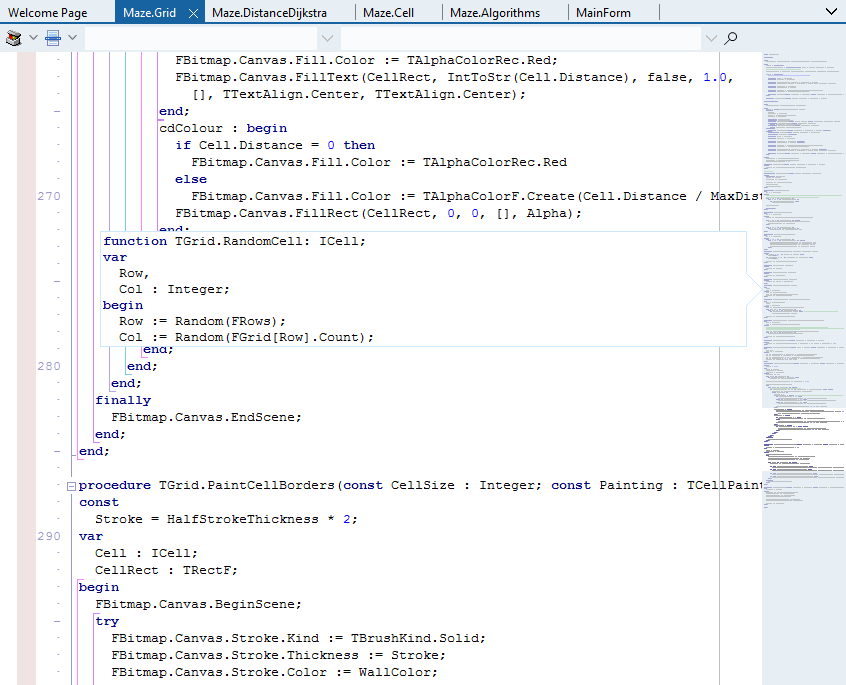
When the Go To window is open all filtered results are highlighted in light orange on the Minimap and the currently selected one in more solid orange. This helps you visually identify where the elements you search for are located.
Configuring the Minimap
You can access the configuration options for Navigator by clicking the gear button at the bottom of the Minimap or by going to Tools > Options > Third Party > Parnassus > Navigator.
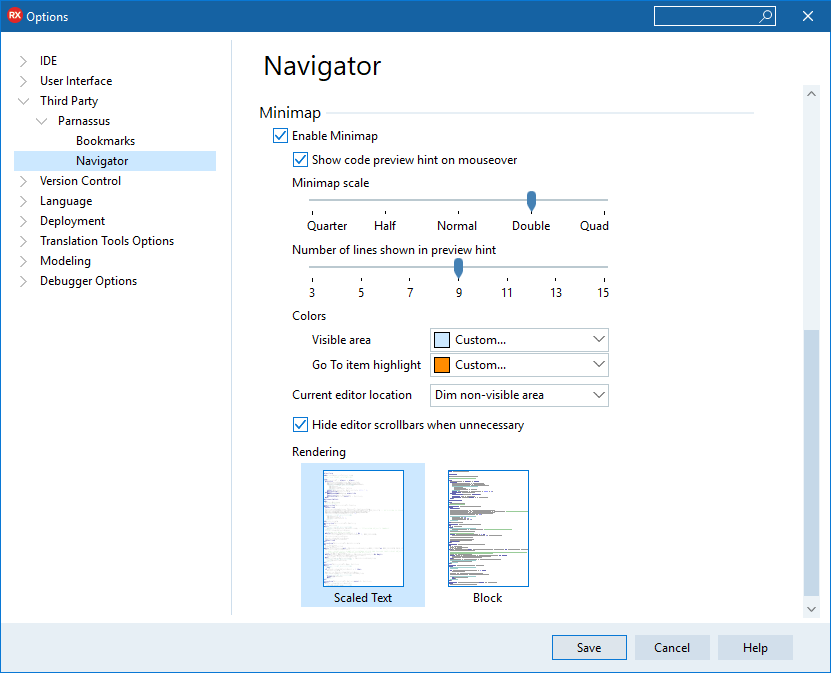
In this section, you can choose to disable the Minimap functionality and the popup hint window.
The scale of the Minimap can be adjusted as well as the number of lines shown in the popup hint window. You can customize the colors for the visible area and the Go To item highlight.
The configuration lets you decide if you want to highlight the visible area or dim the non-visible area. Lastly, there is the option to render it as a scaled text or a block. The block render emphasizes the syntax highlighted colors.