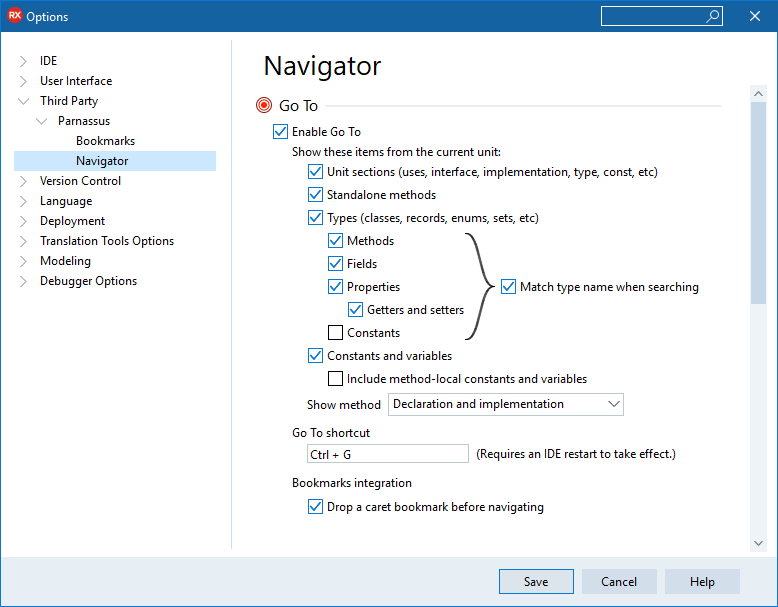Go To
Go Up to Navigator
The Go To window works with Delphi only. It helps you find specific items in your code as well as highlighting your search in the minimap.
Using Go To
To open the Go To window press Ctrl + G
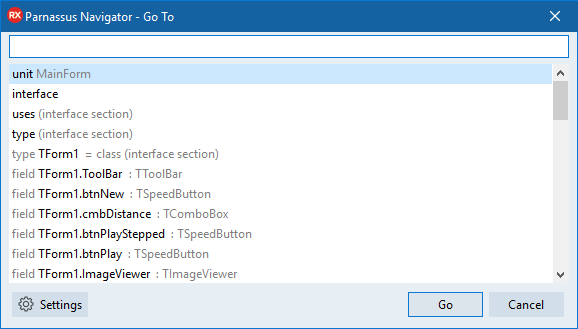
It shows you a list of all the parts in the current file. This list includes
- Classes, records, enums, and other types.
- Methods, properties, and fields in those classes and records.
- Global variables and constants (and optionally, method-local constants too).
- Standalone methods.
- Useful unit sections (uses clauses, type clauses, interface section, implementation section, etc).
You can type in what you are looking for and the window shows the filtered results.
Press the up and down arrows to navigate through the results without the focus leaving the text box.
Select the result you prefer and press Enter. This takes you to the line you selected.
With Go To you can search for any term inside your code even inside properties. You can search for a field, a procedure, a method on a class, a property, or a specific getter or setter. Navigator is aware that in Delphi terminology properties have a read and write. This way you can search for the getter or setter.
When the Editor Minimap is enabled all filtered results from the Go To window are highlighted in light orange on the Minimap and the currently selected one in more solid orange. This helps you visually identify where the elements you search for are located.
Configuring the Go To
You can access the configuration options for Navigator by clicking the Settings button at the bottom left corner of the Go To window or by going to Tools > Options > Third Party > Parnassus > Navigator.
In this section, you can choose to disable the Go To functionality. You can also select which items you want to be shown from the units. The shortcut can also be changed but it needs you to restart the IDE to take effect.
Lastly, there is the option to place a caret bookmark to the line of code you were seeing before navigating.