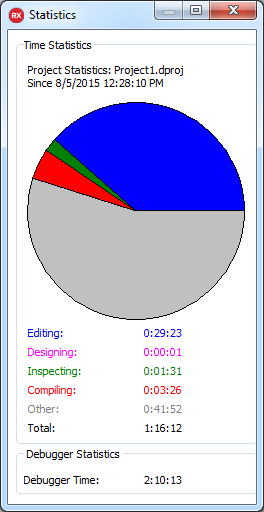Project Statistics
Go Up to View Menu
View > Project Statistics
The Project Statistics window shows, in real time, how much time you have spent in the following areas of RAD Studio:
- Code Editor
- Form Designer
- Object Inspector
- Compiler
- Debugger
- Other areas
These correspond to the amount of time spent Editing, Designing, Inspecting, Compiling, and Debugging.
The pie graph helps you to visualize the proportions of the time you spend in the different activity areas of your project. Notice that the Project Statistics window includes the debugger time as Other.
RAD Studio saves the project statistics when you close the project. RAD Studio saves the statistics in the <ProjectName>.STAT file, in the folder of your project. You may wish to include this file in your backups and/or source control.
The pie graph shows the activity areas in different colors:
| Activity | Color | Description |
|---|---|---|
| Editing | Blue | Time spent in the Code Editor. |
| Designing | Pink | Time spent in the Form Designer. |
| Inspecting | Green | Time spent in the Object Inspector. |
| Compiling | Red | Time spent by RAD Studio compiling the project. |
| Other | Gray | Time spent in other areas of RAD Studio including the debugger. |
Computer\HKEY_CURRENT_USER\SOFTWARE\Embarcadero\BDS\[version]\ProjectStatistics
DWORD value named Enabled, and give it a value of 1.