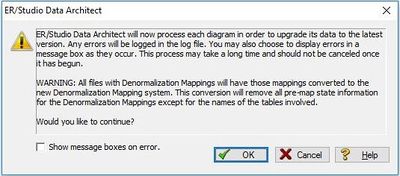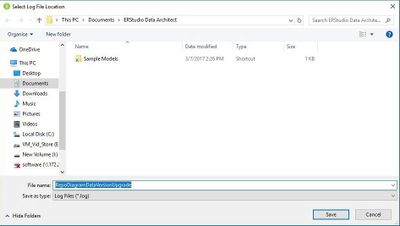Upgrading Diagrams in Data Architect
Go Up to Install or Upgrade Team Server and Repository
![]() Note: This topic is for users upgrading from versions prior to 19.0 only
Note: This topic is for users upgrading from versions prior to 19.0 only
If you are upgrading to the latest version of ER/Studio Enterprise Team Edition from Team Server/Repository 19.0 or earlier, you must run the Diagram Data Version Upgrade to upgrade your existing diagrams. This process assumes that you already upgraded Data Architect to the latest version.
To upgrade diagrams:
- After upgrading Team Server/Repository to the latest version, launch ER/Studio Data Architect from the client machine and log into the Repository with the Admin user credentials.
- Go to Repository > Administration, and then click the Diagram Data Version Upgrade icon
 to upgrade your diagrams to the latest version.
to upgrade your diagrams to the latest version.
- On the confirmation message window, review the information including the warning, and then click OK.
- On the Select Log File Location window, choose a location to place the upgrade log in case issues occur during the upgrade.
- Depending on the size and number of models in the Repository, the upgrade could take a few minutes.
- Once the diagram upgrade is complete, users can log in and begin using Team Server 18.0 Repository. Note that after upgrading, diagrams must be published once in Team Server before they can be viewed by users.
- Launch a Web browser and connect to Team Server, log in with Admin user credentials.
- Go to Publish Models in the ribbon menu.
- Select the diagrams you want to publish using the check boxes, and then click Publish.