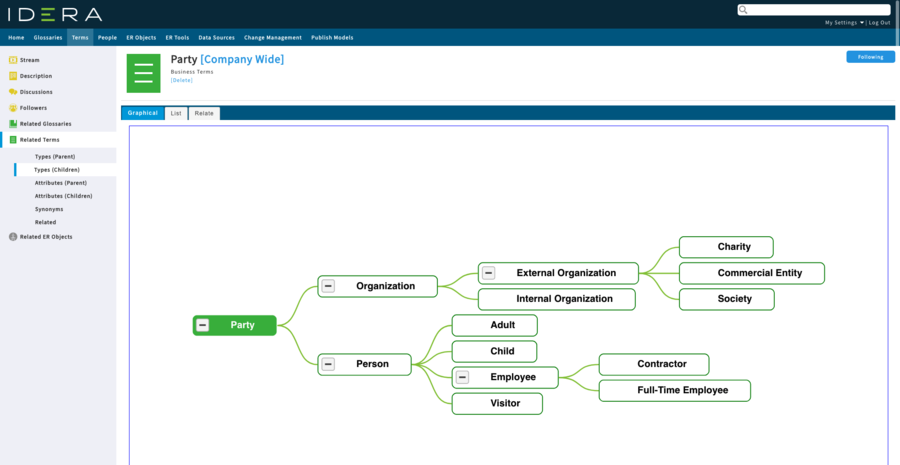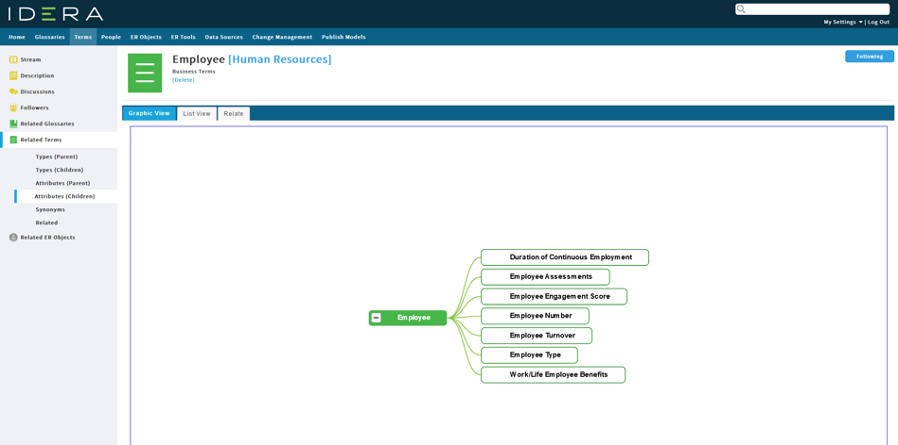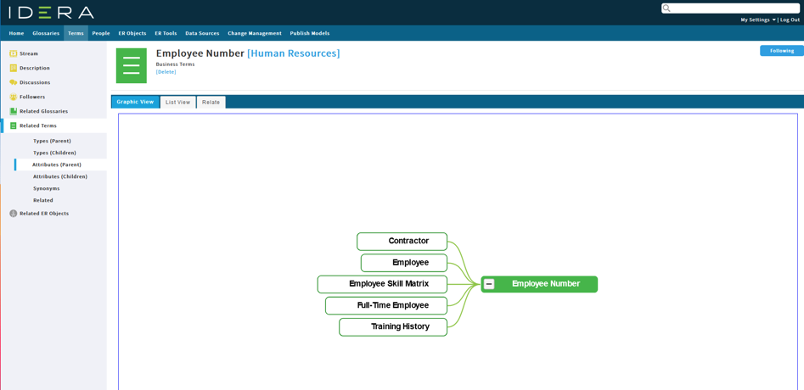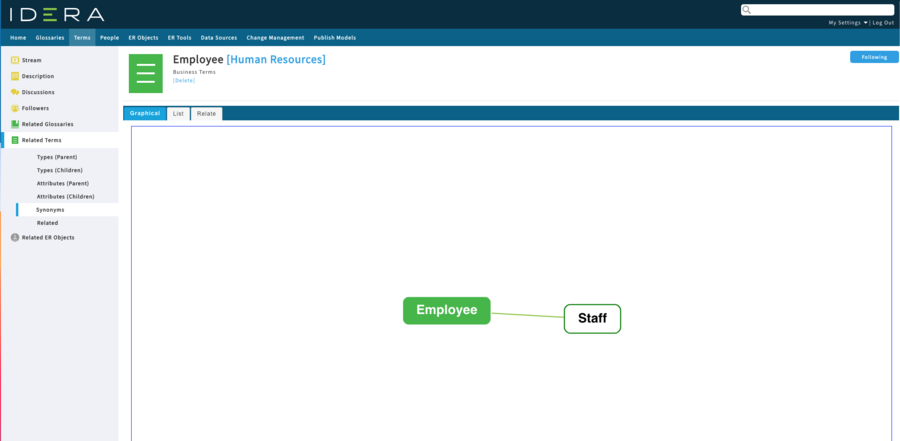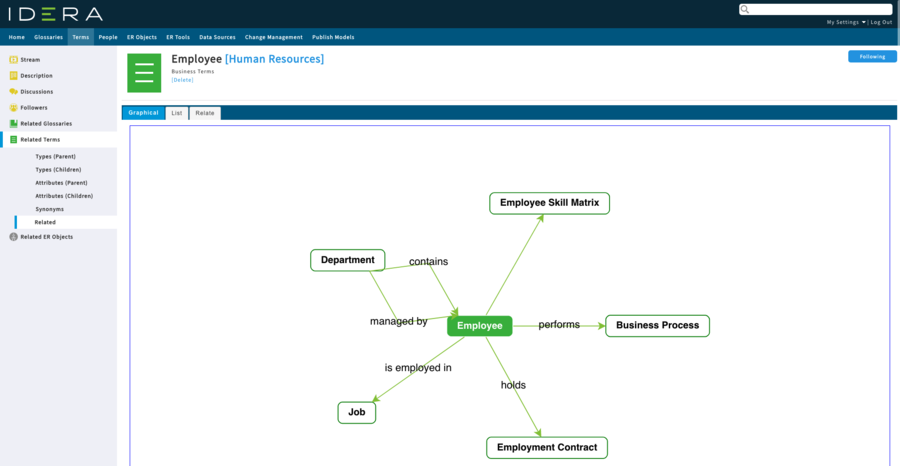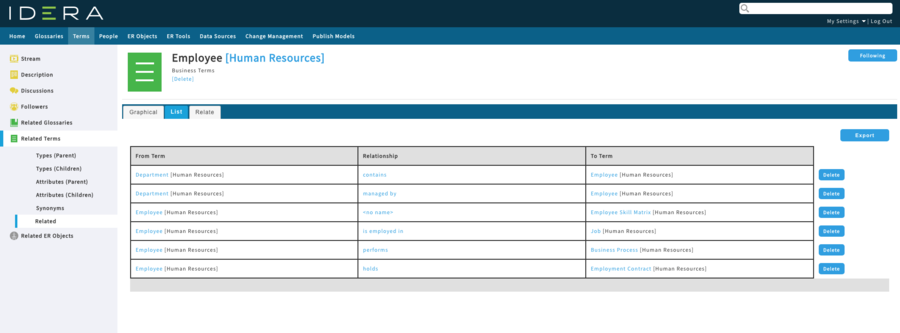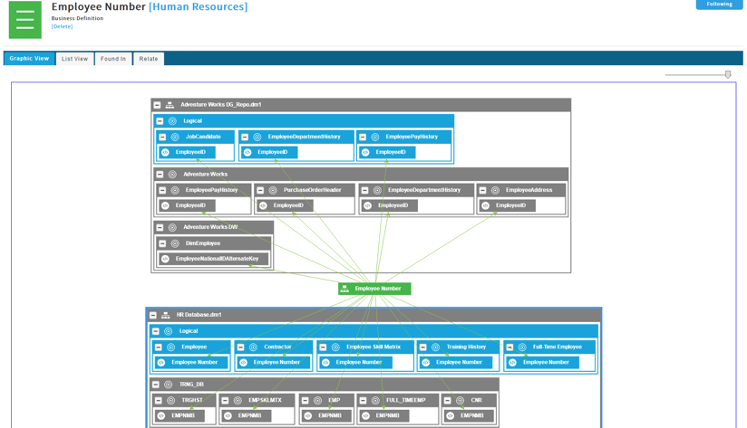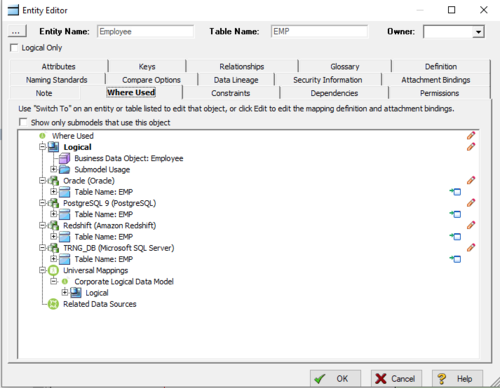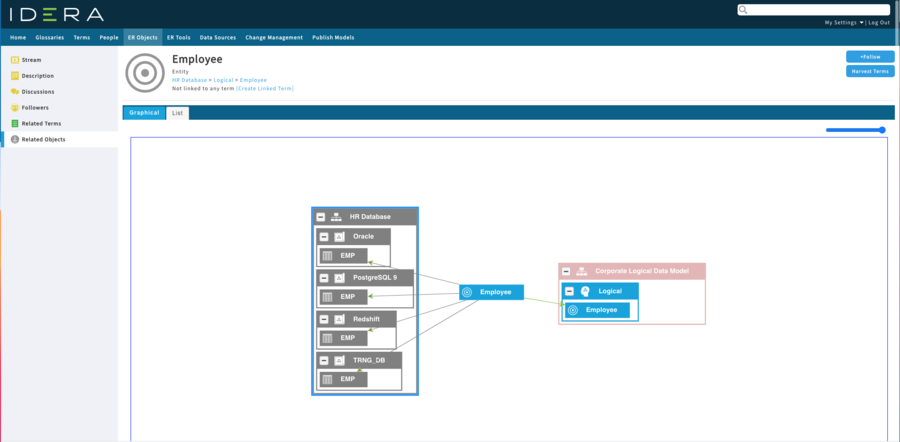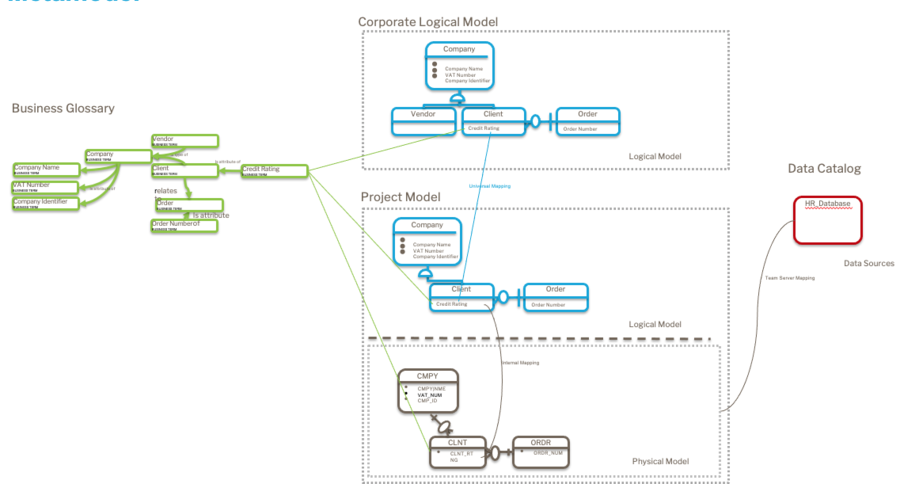Working with Terms
Go Up to Working with Resources
Terms represent general concepts related to the business, such as "Social Security", "Tax ID", "Zip Code", or "Call Resolution Time".
When you create a term, you become its owner. You can then associate your term with ER objects, with glossaries, and with other terms. To see the details of an existing term, find it and open its term page.
Contents
Understanding graphical visualizations
ER/Studio Team Server includes graphical elements to help understand term relationships; making the tool more intuitive to business users. You can visualize the relationships between Terms through ontology relationships, as displayed in the following images.
Type (Taxonomy)
Attributes
You can view from both directions to see what attributes a concept has and which other concepts use this term as an attribute. This features is useful for impact analysis.
Synonyms
Relationships
The following image provides the same data as the previous image, but with a tabular view.
Where is this information used?
The following image shows the relationship between Business Terms and the ER Objects, which you can create in Team Server or Data Architect. This image shows the instances of a piece of information and a slide bar allows you to expand or contract the levels in the ER Models.
About the Where Used tab
In ER/Studio Data Architect, the Where Used tab allows you to visualize the relationships between the logical and physical models in a model while also providing the Universal Mappings between models in the Team Server repository.
This information is more accessible in graphical visualization, as displayed in the following image.
Here the gray lines from the logical entity “Employee” show the physical tables that were generated from or to the entity. The green line represents a Universal Mapping to an External model.
These visualizations help explain enterprise models with corporate conceptual and logical models to the project models, using Universal Mappings in the type of model below.
Topics
- Creating a Term
- Loading Terms from a CSV File
- Searching for a Term
- Editing a Term
- Associating a Term with a Glossary
- Associating a Term with Another Term
- Exploring ER Objects related to a Term
- Associating a Term with an ER Object
- Linked Terms
- Matching a Term with ER Objects
- Discussing Terms
- Following Terms
- Editing the Stewards of a Term
- Adding an Attachment Attribute to Terms
- Deleting a Term