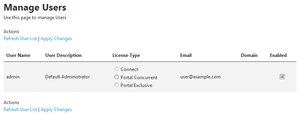Manage Users
Go Up to Licenses
My Settings > Admin > Licenses > Manage Users
The Manage Users page lets you manage user connection licenses and enable or disable user connections.
The page shows a table of users with the following columns:
| Item | Description |
|---|---|
|
User Name |
Username (login name) of the user. |
|
User Description |
Description of the user. |
|
License Type |
Type of user connection assigned to the target user. To change the type of license associated to the target user, select the radio button of a different license and click Apply Changes. You can only select a license type if you have licenses of the that type available. See Overview of Connection Licenses. |
|
|
Email address of the user. |
|
Domain |
Name of the user domain. |
|
Enabled |
Checked if the user account is enabled. To disable a user account, uncheck this option and click Apply Changes. |
Both above and below the table of users there is a list of Actions:
| Item | Description |
|---|---|
|
Refresh User List |
Updates the list of users. |
|
Apply Changes |
Saves your changes in the Manage Users page. |