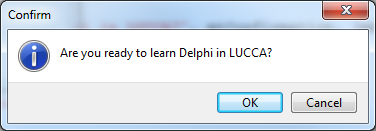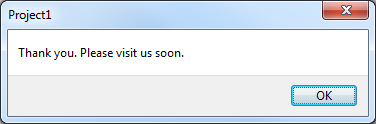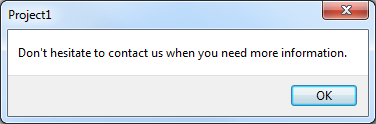MessageDlgConfirmation (Delphi)
Contents
Description
This example shows to you about how to use the function MessageDlg for making a Confirmation Dialog.
There are two techniques that can be used:
- If the condition is not complicated, you can use if ... then.
- If you have a complicated purpose, you can use case ... of instead.
Screenshot
Technique
To make more effective in writing source code you have, please use one of technique below.
Technique 1: Using Case ... Of
By using this technique, your Message Dialog more interactive with simple way.
unit Unit1;
interface
uses
Winapi.Windows,
Winapi.Messages,
System.SysUtils,
System.Variants,
System.Classes,
Vcl.Graphics,
Vcl.Controls,
Vcl.Forms,
Vcl.Dialogs, // Automatically added by IDE
Vcl.StdCtrls;
type
TForm1 = class(TForm)
Button1: TButton;
procedure Button1Click(Sender: TObject);
private
{ Private declarations }
public
{ Public declarations }
end;
var
Form1: TForm1;
implementation
{$R *.dfm}
procedure TForm1.Button1Click(Sender: TObject);
begin
case MessageDlg('Are you ready to learn Delphi in LUCCA?', mtConfirmation, [mbOK, mbCancel], 0) of
mrOk:
begin
// Write code here for pressing button OK
ShowMessage('Thank you. Please visit us soon.');
end;
mrCancel:
begin
// Write code here for pressing button Cancel
ShowMessage('Don''t hesitate to contact us when you need more information.');
end;
end;
end;
end.
Technique 2: Using If ... Then
This technique can be implemented for simple use.
Notes
- If you are using Delphi XE2, you have to use library Vcl.Dialogs or Dialogs in Interface or Implementation section. And for previous version, such as: Delphi XE, Delphi 2010, Delphi 2009, etc.., use library Dialogs.
- Normally, if you add a new VCL Form or VCL Frame to your project or just create it, library Dialogs already available. But, if you add a new Data Module or Unit, you have to add library Dialogs manually.
Uses
- Vcl.Dialogs.MessageDlg ( fr | de | ja )