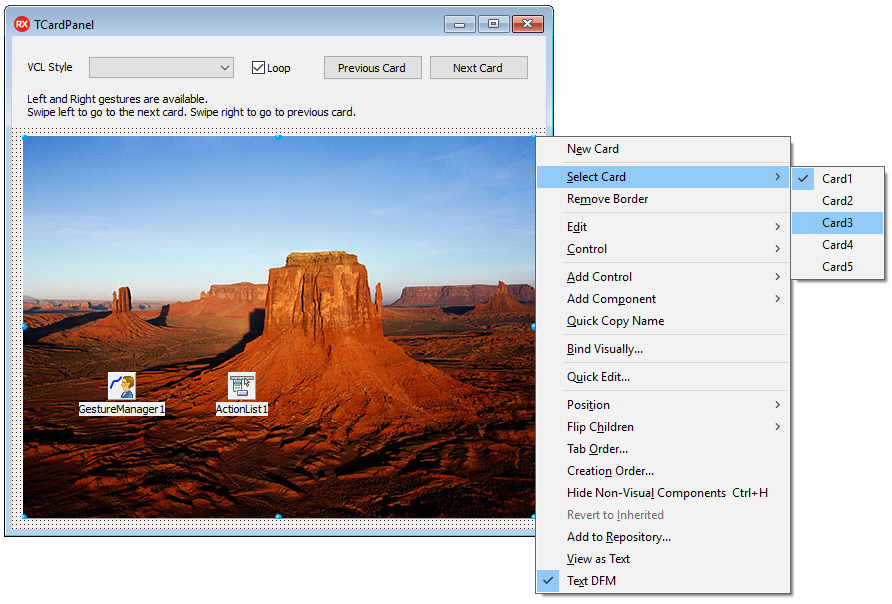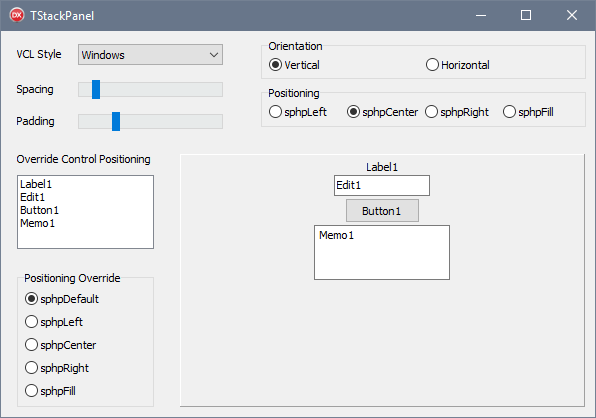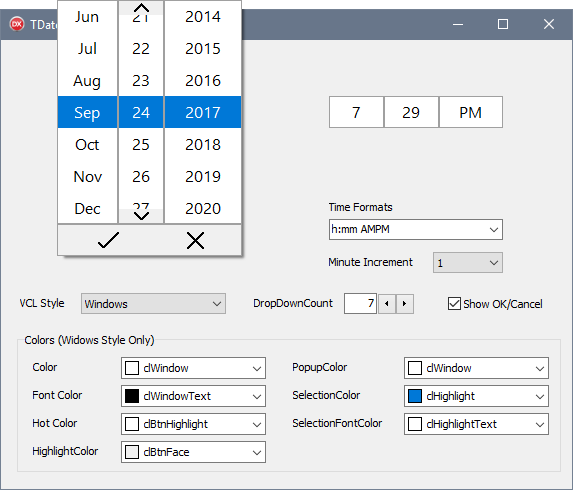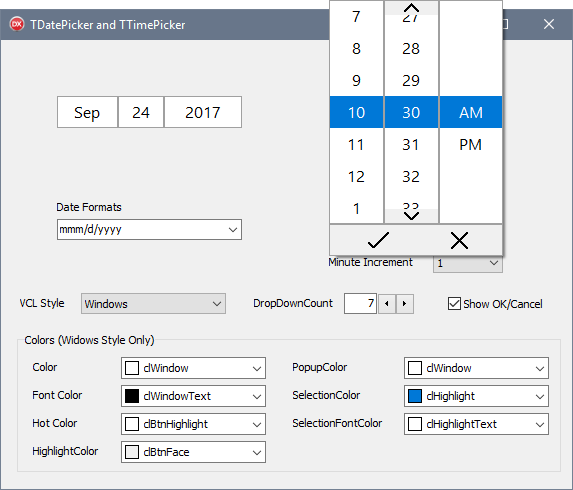10.2 Tokyo - Release 2
Go Up to What's New
10.2 Tokyo - Release 2 (also known as 10.2.2) is an update of Delphi 10.2 Tokyo, C++Builder 10.2 Tokyo and RAD Studio 10.2 Tokyo available for any active Update Subscription customer.
10.2 Tokyo - Release 2 consists of new features, enhancements, and bug fixes.
Several key new features were added, including FireMonkey Quick Edit support, a number of new VCL controls, a new dark themed IDE option, a RAD Server single site deployment license in Enterprise and Architect editions, installer and welcome page enhancements and more.
Also included is newly added support for macOS High Sierra, and enhanced platform support for iOS 11 (including iPhone X), Android 8, Windows 10, and Linux, additional enhancements throughout various product areas, and over 150 bug fixes.
Release 2 also includes all the new features and enhancements introduced in Subscription Release 1, as well as the enhancements from the Tokyo Toolchain Hotfix (released on May 3rd, 2017) and the Android Compatibility Patch (released on June 22nd, 2017).
For a complete list of features and bug fixes, click here.
- Note: You need to be an active Update Subscription customer to download and install 10.2 Tokyo - Release 2.
Contents
- 1 FireMonkey Quick Edit
- 2 New VCL Controls
- 3 Updated IDE Look & Feel
- 4 Installer Enhancements
- 5 Updated Welcome Page
- 6 iPhone X Support
- 7 TDataSet mapping to JSON for JavaScript client support
- 8 RAD Server Single Site Deployment License
- 9 Obtaining 10.2 Tokyo - Release 2
- 10 Installing 10.2 Tokyo - Release 2
- 11 Updating the Platform Assistant
- 12 See Also
FireMonkey Quick Edit
Improve developer productivity with the new Quick Edit feature for FireMonkey in 10.2.2. With the new Quick Edit feature, you can quickly perform common actions in the FireMonkey Form Designer. This functionality matches the VCL Quick Edit feature introduced in Berlin Anniversary Update, which was also enhanced in this release.
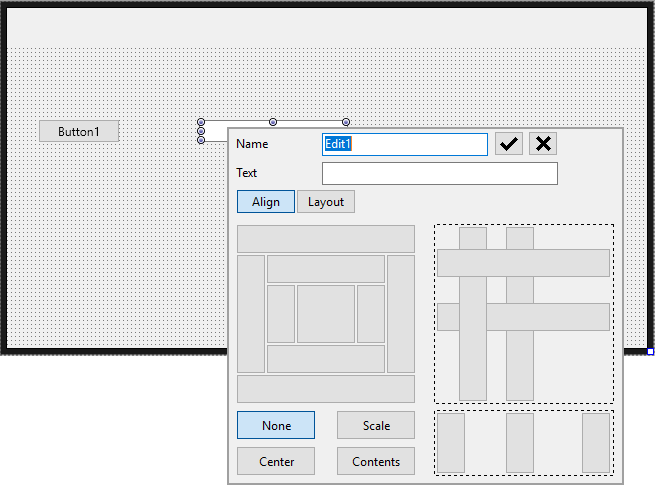
New VCL Controls
RAD Studio 10.2.2 introduces four new user interface controls for VCL Windows applications.
- TCardPanel is a specialized panel component that manages a collection of cards. Only one card is active/visible at a time and each card is a container for other controls. This new control has support for left and right gestures, allowing you to swipe between cards. Easily add a new card, select a card or remove the card border via the provided right-click menu. You can also loop between all cards in a collection and customize the look and feel with VCL styles. This can be thought of as a page control without tabs, or an easy way to create a wizard-style UI.
- TStackPanel is a new container control, allowing you to automatically align all parented controls vertically or horizontally while retaining each control's custom height and width settings. For each selected orientation, you can choose from either horizontal or vertical positioning, including top, center, bottom and fill.
- Controls are aligned to fit within the available stack panel space while respecting defined margins and padding.
- The new modern date picker control has support for the Gregorian calendar and multiple date formatting options. Easily customize the date selection drop down count, define minimum and maximum year values and show ok and cancel buttons for easy date selection.
- This new control can be fully styled using VCL styles.
- Designed with Windows 10 in mind, it will also work on older versions of Windows, such as Windows 7 and Windows 8.
- TTimePicker is a picker style control that allows the user to specify a time. Each element of the time (hour, minute, second, am/pm) is selected using a popup scrolling list of values appropriate for the time element and can be customized acccording to your location.
- Designed with Windows 10 in mind, it will also work on older versions of Windows, such as Windows 7 and Windows 8. It also fully supports custom VCL styling.
Updated IDE Look & Feel
RAD Studio 10.2.2 provides an updated IDE look and feel with new component icons and a new dark theme.
In addition to the existing light theme in the IDE, we have added a dark theme, designed for night-time work and any developer who prefers working with dark styled applications, a common productivity feature. Toggling between the newly added dark theme and the existing light theme can be done at will through a newly provided option on the desktop toolbar in the IDE. The new dark IDE theme is also paired with a new editor color scheme.
We have also updated all 700+ component icons with a new modern style to complement both the light and dark theme. The component icons aim to be clear and recognizable, to look like the component they represent, as well as use a modern, bold, and vibrant style. There is also a new IDE layout at startup, and, as a small but nice feature, a progress bar while loading the IDE shown on the splash screen.
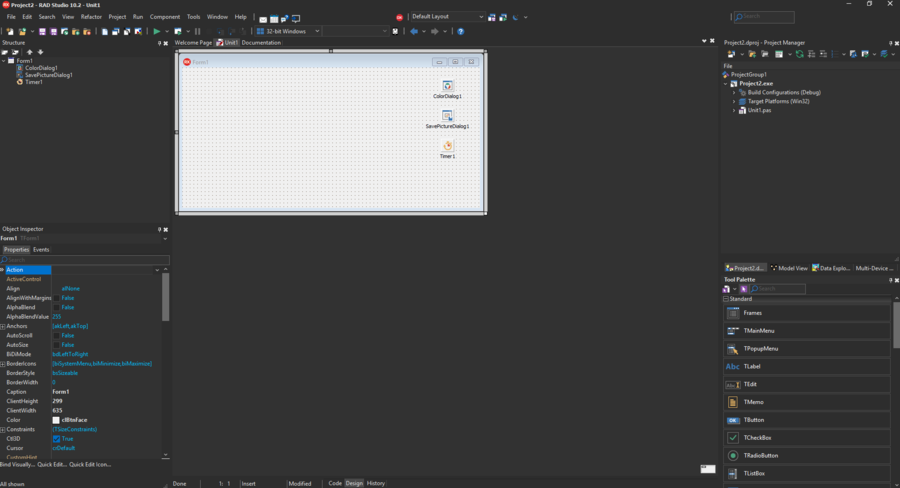
Installer Enhancements
We’ve also made a number of enhancements to the installation experience. This includes an updated installer UI for the GetIt installer that matches the new dark theme in the IDE. The existing license manager user interface has been updated with a new modern look and feel and enhanced usability, and the Starter to higher edition installation upgrade process has been simplified.
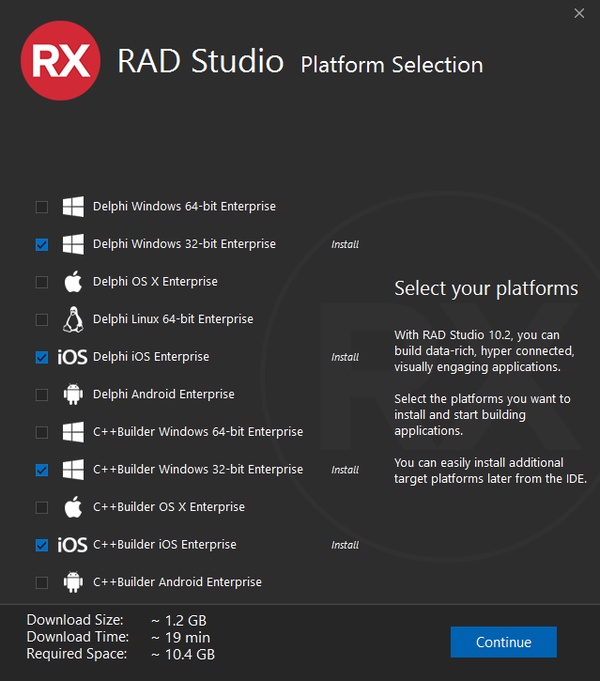
Updated Welcome Page
The updated Welcome Page in the IDE makes it easier than ever to get started with RAD Studio. It includes a list of upcoming webinars, key sample projects for new users, and videos from the EMBARCADERO YouTube channel.
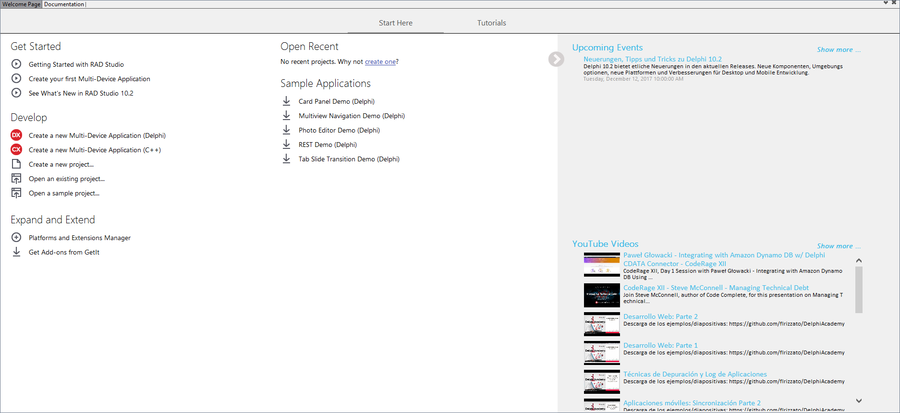
iPhone X Support
RAD Studio 10.2.2 provides enhanced iOS 11 support and iPhone X support.
This includes iPhone X specific launch screen image support in the IDE, required info.plist changes, and updates to the application layout and scaling to account for the iPhone X ‘notch’.
TDataSet mapping to JSON for JavaScript client support
RAD Studio 10.2.2 adds a new component to the FireDAC BatchMove architecture: TFDBatchMoveJSONWriter. This component can be used to easily map the data from a TDataset into JSON, customizing the desired fields and their name and configuring the JSON formatting in several ways. To convert a TDataSet to JSON you will need a TFDBatchMove component connected with a TFDBatchMoveDataSetReader and a TFDBatchMoveJSONWriter. To configure the output, you can provide a TJSONArray object or a stream for direct JSON writing. This is primarily meant to be used in a server-side RAD Server or DataSnap application (or any other web service architecture) and helps generate JSON in a format suitable for a Sencha ExtJS client or any other JavaScript client.
The components can also be used in a client or in any other type of application, they work with any TDataSet descendant and do not require a FireDAC dataset.
RAD Server Single Site Deployment License
New in 10.2.2 for Delphi, C++Builder and RAD Studio Enterprise and Architect editions is the inclusion of a RAD Server Single Site/Single Server deployment license.
A Single Site license is perfect for both in-house developers building solutions for their company and ISVs creating solutions for multiple companies. ISVs and in-house developers alike can leverage built-in multi-tenancy support to spin up separate tenants, one for each of their customers, or multiple tenants for different office locations for a single company, while only requiring a single RAD Server deployment with a single RAD Server internal database.
RAD Server is a turn-key application foundation for rapidly building and deploying services based applications. RAD Server provides automated Delphi and C++ REST/JSON API publishing and management, Enterprise database integration middleware, IoT Edgeware and an array of application services such as User Directory and Authentication services, Push Notifications, Indoor/Outdoor Geolocation and JSON data storage.
Bonus Item: Also covered by the included single site RAD Server license is BeaconFence deployment for a single location with unlimited users and no square footage limitation.
Obtaining 10.2 Tokyo - Release 2
10.2 Tokyo - Release 2 is available as an installer (Feature Installer) and as an ISO (Offline Installer) from the registered users web page.
The installers for the 10.2 Tokyo - Release 2 are available for download on the following registered users download pages:
- Delphi Tokyo: http://cc.embarcadero.com/reg/delphi
- C++Builder Tokyo: http://cc.embarcadero.com/reg/c_builder
- RAD Studio Tokyo: http://cc.embarcadero.com/reg/rad_studio
Installing 10.2 Tokyo - Release 2
- Run the installer. The installation wizard detects and uninstalls RAD Studio 10.2 Tokyo before installing 10.2 Tokyo - Release 2. Your settings will be preserved [1], but you can use the migration tool as a safety measure.
- Install 10.2 Tokyo - Release 2:
- If you downloaded the Feature Installer, run the installer.
- If you downloaded the Offline Installer, mount the ISO and run
install_RADStudio.exe.
Installation can be performed through any of the following options:
- Feature Installer: lets you select an initial set of RAD Studio features to install, such as support for specific combinations of programming languages and target platforms, language support, or help resources. Go to the Feature Installer for detailed information.
- Offline Installer: lets you install RAD Studio on a system that does not have a working internet connection. After you install RAD Studio, the Offline Installer allows you to install additional features or remove installed features. Go to Using the Offline Installer for detailed information.
- Note: When the installation finishes, if you are asked to uninstall the Windows SDK, click Cancel. The versions of the Windows SDK in RAD Studio 10.2 Tokyo and RAD Studio 10.2 Tokyo Release 2 are the same.
Updating the Platform Assistant
The Platform Assistant server is required for cross-platform application development that targets either OS X or iOS. RAD Studio 10.2 Tokyo Release 2 contains new versions of the Platform Assistant installers (including setup_paserver.exe and PAServer19.0.pkg). The installer files are located in the PAServer folder.
Uninstalling a Previous Version of the Platform Assistant
On the Mac, it is not necessary to uninstall the Platform Assistant, but you can use the Move to Trash command if you want to remove the previous version.
On Windows, use Uninstall PAServer.exe to uninstall the Platform Assistant (recommended). The Uninstall program is located in the installation directory for the Platform Assistant.
- Note: Several versions of the Platform Assistant can coexist on a system, as long as you run each version on a different port.