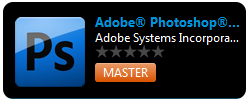Launching Apps
Go Up to Using AppWave Browser
The applications available in the Store or in the catalog of your company don't need installation. AppWave also offers the possibility of launching setup packages or installers of the applications that the company decide to make available to the users.
Advantages of Using AppWave
- The app runs on your desktop, locally and under 'full power' but does not change system areas of the OS or registry.
- Apps run within their own space, with no shared DLLs or other system-wide settings that could conflict with other applications. Application data, including settings and licenses are stored locally on the hard drive separate from the executable.
- There are no pop-ups, no speed limitation to download your favorite apps, and no risks for your computer (malware, spyware, virus...).
- You do not need to pay for a premium account to have total access to the catalog.
Steps to Launch an App
- Select Managed Apps, AppWave, or AppWave Store on the right side of the AppWave Browser.
- In the application window, locate the App you want to run by scrolling through the list, or by using the Search Bar. For more information go to The AppWave Browser Interface.
- Double-click the app icon.
- Accept the EULA (end user license agreement).
- Note: To download apps from the AppWave Store you will be asked for your Embarcadero Developer Network (EDN) credentials. You can create an EDN account at http://edn.embarcadero.com.
The size of the application cache, set in the AppWave Browser options, can affect how efficiently the Apps run. If the entire App fits into the cache, it will run faster. If you are running multiple Apps simultaneously, a large cache can also be beneficial. For information on setting the cache, see Configuring AppWave Browser Options.
Readiness Status
The following table displays information about the different types of applications and possible status (Readiness status).
Cancelling the Launch
- You can stop the streaming process at any time by clicking the "X" in the right-hand corner of the progress dialog.
- Click Yes in the Confirm dialog to complele the cancellation of the App.