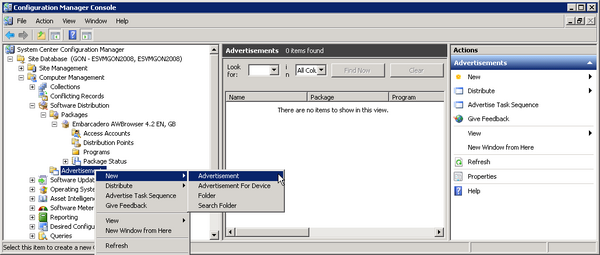SCCM:Advertise the Package
Go Up to AppWave Infrastructure Integration
Once a software distribution package has been created, along with programs to tell client computers what to do with the package, you need to advertise the program that you want the clients to run. Advertising the program makes a program available to a specified collection of clients.
To advertise the program:
- In the Configuration Manager Console, expand Computer Management > Software Distribution.
- Right-click Advertisements and then choose New > Advertisement.
- On the General page of the New Advertisement Wizard, enter the details for the advertisement and click the Browse buttons to locate the Package, Program, and Collection as required and then click Next.
- You should carefully plan which computers or users should receive the application.
- When prompted about distribution points and Are you sure you want to create this advertisement, click Yes. We will update the distribution points later.
- On the Schedule page, enter the Advertisement start time and then in the Mandatory assignments area, click the star icon next to the directory icon.
- On the Assignment Schedule dialog that appears, select Assign immediately after this event and from the list choose As soon as possible and then click OK.
- On the Schedule page, click the Priority list and choose High.
- Click the Program rerun behavior and choose Rerun if failed previous attempt and then click Next.
- On the Distribution Points page, set Advertisement behavior on a fast or slow LAN. The following are the usual settings.
- Download content from distribution point and run locally.
- Allow clients to fall back to unprotected distribution points.
- Click Next.
- On the Interaction page, accept the details and click Next.
- On the Security page, review the security instance and class right to ensure they are correct and then click Next. These rights were assigned when you created the package.
- On the Summary page, click Finish.