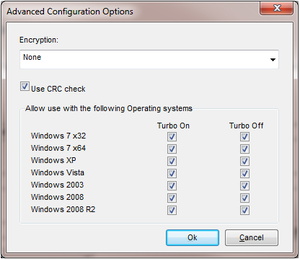Best Mastering Practices
Go Up to Using AppWave Studio
We recommend to follow these practices when mastering apps:
- Master on Windows XP SP3 (32-bit) to ensure the best compatibility with newer versions of Windows.
- When mastering an app on Windows 7 or 8, you must launch the AppWave Browser as an Administrator by right-clicking the shortcut and selecting Run as Administrator.
- If possible, master in a Virtual Machine environment with a clean OS. Use the “snapshot” functionality to capture a clean state before mastering is begun. This makes it very easy to redo a mastering task or start the next mastering task from a clean state by reverting to previous snapshot.
- Always test the app thoroughly on all supported Windows versions - especially if mastering is not done on Windows XP SP3. If known incompatibilities exist, open the Advanced Configuration Options dialog by clicking Advanced in Step 4 - Test page. Then uncheck the incompatible OS and click OK.
- Make sure to include any runtime dependencies in the app mastering process to guarantee that the app will run across multiple Windows versions. Or you can describe the pre-requisites under the system requirements in Step 2 - the Launch & Brand page.
- When mastering an app, the recommended location for installing the app is C:\application_name_version. Avoid installing in the default Program Files location as problems may occur when launching the app on a 64-bit system.
- Before mastering an app in the AppWave Browser, you must ensure that no other apps are currently running. This is necessary to avoid adding unwanted artifact files such as files, registry entries, and/or environment variables. These unwanted artifacts could cause recording failures.
- Note: If there are any apps running you will get a warning dialog when you click Master: You currently have one or more AppWave Apps running on your system. Please close these apps before performing a record.. Please, close each app from its application interface.
- Folders that point to a network location should be avoided. It is recommended that you set the network folder to a local folder.
- During mastering, extra services related to the app you are mastering may be launched. At the end of the mastering process, Studio attempts to shut down any services it detects. But in some cases Studio cannot detect those services and you must shut them down manually before broadcasting the app. For more information see: Stopping Services.
- You cannot master Apps on a Windows 64-bit operating system using the record option. You cannot use the option Create AppWave Supported or Custom App from Install, and you can use the option Create AppWave Supported or Custom App from Scratch only without prefetch (because implies recording).
- When mastering an app on the Windows 7 OS, create registry keys under
HKEY_CLASSES_ROOTor in one of the subdirectories ofHKEY_CURRENT_USER, HKEY_LOCAL_MACHINE,andHKEY_USERS.- Note: If the properties for the key you created are set to All Applications and Permanently Copy Host Version an error message (APM_E_APP_CONFIG_INSTALL_REGISTRY) will be generated.
- It is important to note that some applications will not work as a streamed app because of their product architecture. Two examples are listed below:
- Applications that must run as a Windows service because they start automatically as a service when you start Windows, they cannot run on a different machine.
- Applications that are configured to run against a database or other services that are installed on the same machine. An example would be an application that locally installs a database and the database connection is hard coded. If an application has the option of installing as a network client and can be configured to access a database on the network; that configuration is more likely to work as a Studio App.