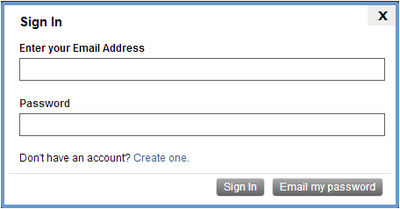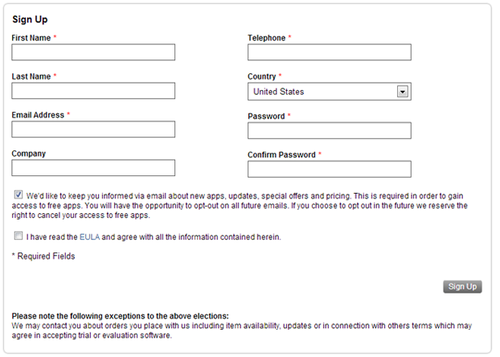Signing Up for the Store
Go Up to AppWave Public Store Quick Start
It is easy to find and run any application located in the AppWave Public Store
- Once you have selected which language setting you want in the AppWave Store (http://www.appwavestore.com ), click My Account and the Sign In dialog appears.
- You can enter here your email and password if you already have an account:
- To create a new account click the Create One link and complete the information on the Sign Up page.
- Enter your information and then click Sign Up.
- Note: All the fields are required with the exception of “Company”. Note that the EULA (end-user license agreement) option is also required.