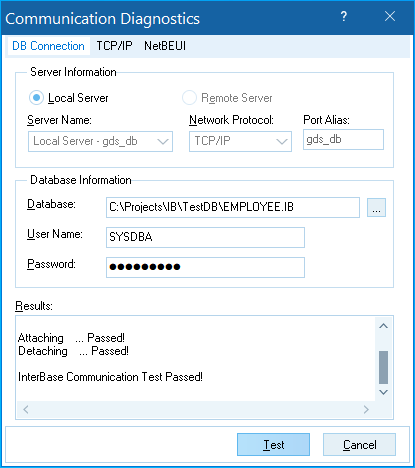Communication Diagnostics Dialog
From InterBase
Go Up to IBConsole Dialogs
The Communication Diagnostics dialog allows you to test network and database connections. The dialog contains the following tabs:
- DB Connection
- TCP/IP
- NetBEUI
Contents
Performing Communication Diagnostics
You may perform a database connection test or a network connection test.
Database Connection Test
To perform a database connection test, select the DB Connection tab. Before running a database connection test, you should confirm that the network connection is possible.
- Choose the type of the server. Available options are Local Server and Remote Server.
If you choose Remote Server, provide the following information:
- Server Name: Choose the server name from the drop-down list.
- Network Protocol: Choose the network protocol from the drop-down list. Available options are TCP/IP and NetBEUI.
- Port Alias: Enter the correct port alias.
- Provide the correct database information:
- Database: The path to the database file.
- User Name: The user name for the database.
- Password: The password for the database.
- Use the Test button to execute the test.
- Notes:
- Local connection mode is not available on UNIX servers.
- A database file must not reside on an NFS (networked filesystem) or a mapped drive. When the server finds such a case, it either denies the connection or passes the connection request on to the InterBase service running on the networked file server, if there is one. To resolve this situation, move your database file to a hard disk that is physically local to the database server.
- For a Windows server, the database path must contain the appropriate drive letter designation. For example,
D:\users\accting\fin\accrec.gdb. - For a UNIX server, you must enter the complete and absolute directory path for the database. You must also provide the hostname. For example,
jupiter:/usr/accting/fin/accrec.gdb. - UNIX paths are case-sensitive.
- The server process must have permissions to read and write the database file at the operating system level.
- The security database that contains users and passwords must also be writable by the server process.
- The server process must have permissions to create files in the InterBase home directory in order to create and update the log file and other temporary files.
Network Connection Test
To perform a network connection test, select the TCP/IP or the NetBEUI tab.
TCP/IP Connections
- Select an InterBase server from the Host drop-down list.
- Choose a service from the Service drop-down list. To specify a custom port, use the specify port item in the Service drop-down list.
- Use the Test button to execute the test.
- Notes:
- InterBase clients must specify the server by name, not by the IP address. Therefore, the client must be able to resolve the hostname of a server. For TCP/IP, this is done either by maintaining a hosts file on the client with the mappings of hostnames to IP addresses, or by the client querying a DNS server or WINS server to resolve this mapping. Make sure the name server has a correct entry for the server host in question.
- If the database server is behind a software or a hardware firewall, the client may not be able to reach the server at all.
- The services file must have correct entries to indicate the port number associated with the named service
gds_db.
Possible error messages and corresponding actions
- Failed to find named port: Check your services file to be sure there is an entry for
gds_dbasgds_db 3050/tcp. - Failed to connect to the host:
- Hostname, port 3050.
- Make sure the server is installed properly, is running, and is configured for TCP/IP.
- Failed to resolve hostname:
- Hostname.
- Your hosts file or DNS to be sure it has an entry for the server.
- Unavailable database: Check whether the InterBase server is running.
- Failed to find named port: Check your services file to be sure there is an entry for
NetBEUI Connections
- Select the Server Name of a Windows server from the drop-down list.
- Enter the Port Alias.
- Use the Test button to execute the test.
- Notes:
- To connect via NetBEUI, use UNC notation:
\\venus\D:\users\accting\fin\accrec.gdb - The connection may fail if a Microsoft Windows network is not the default network for the client. You also need to be logged into the Microsoft Windows network with a valid NT user name and password.
- NetBEUI cannot route network traffic between subnets. Other protocols can also be configured to restrict traffic between subnets. If the client and server are on a complex network with multiple subnets, ask your network administrator if the network configuration allows you to route network traffic between the client and server in question using a given protocol.
- NetBEUI is often confused with NetBIOS. NetBIOS is the application programming interface and NetBEUI is the network transport protocol used by all of Microsoft network systems and IBM LAN Server based systems.
- To connect via NetBEUI, use UNC notation:
Privilege Requirements
Any users can run a network connection test. In order to run a database connection test, you need a valid username and password combination for that database.