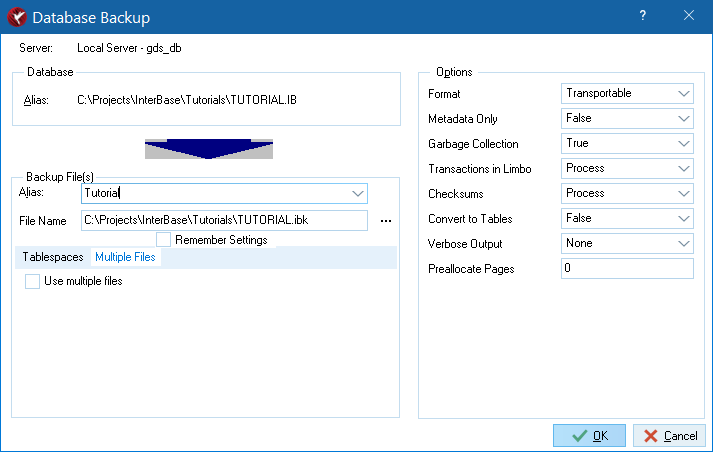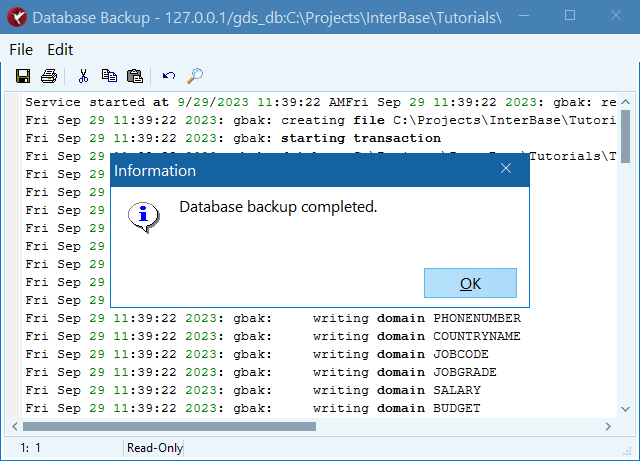InterBase Quick Start: Part II - Backing Up a Database
From InterBase
Go Up to InterBase Quick Start: Part II - Data Definition
This is a good time to back up your database. Throughout the tutorial, you are instructed to back up your database frequently. That way, if you run into difficulties, you can restore the last correct version and try again. In a production database, a full backup and restore performs several functions:
- It preserves your data by making a copy of both the data and the data structures (metadata).
- It improves database performance by balancing indexes and performing garbage collection on outdated records.
- It reclaims space occupied by deleted records, and packs the remaining data.
- It gives you the option of changing the database page size and of distributing the database among multiple files or disks when you restore a database.
- Note: If you restore a database to a name that is already in use, be sure that no users are connected to it at the time you restore.
 Backing Up your Database
Backing Up your Database
- Open the Database Backup dialog. To open the Database Backup dialog, do the following:
- Right-click on the
Tutorialdatabase in the left pane of the IBConsole and select Backup / Restore > Backup ... to display the Database Backup dialog.
- Right-click on the
- In the Alias field enter Tutorial.
- Select To Screen in the Verbose Output option. This option shows a detailed log of the backup process.
- Browse to the preffered location for your database backups and enter a name (for example, Tutorial_backup1.ibk).
- Click Save and then OK. The details of the backup process are displayed in the Database Backup dialog. When the backup is completed, a confirmation dialog appears.