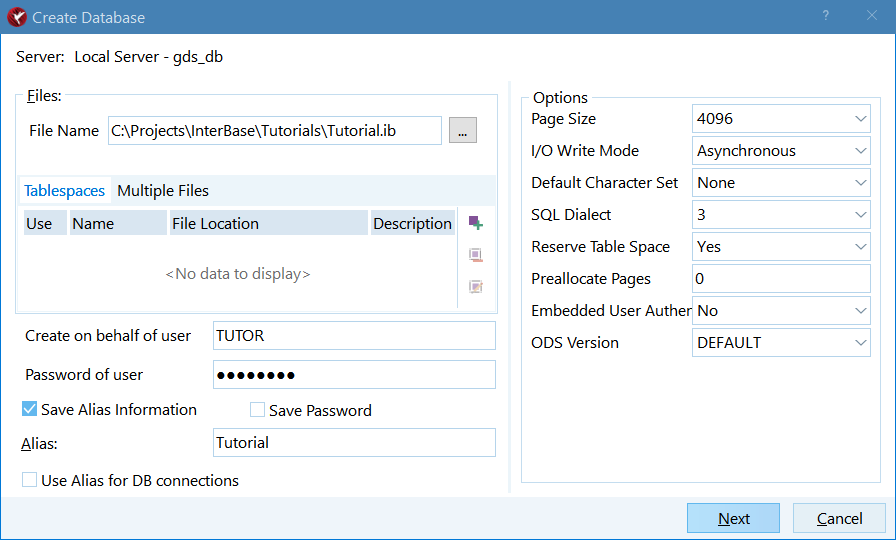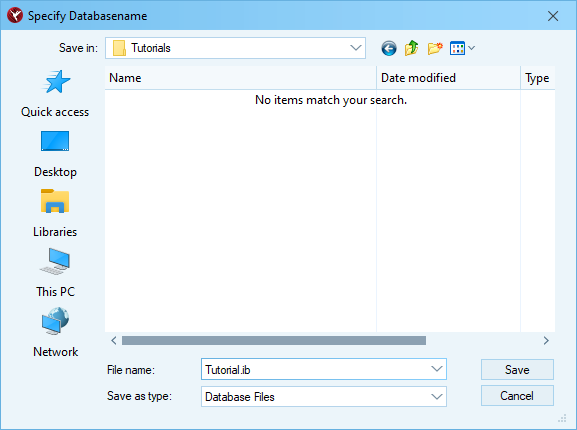InterBase Quick Start: Part I - Create a Database
From InterBase
Go Up to InterBase Quick Start: Part I - Getting Started
 Creating the TUTORIAL Database
Creating the TUTORIAL Database
In this tutorial, you use the TUTORIAL database. Follow the steps below to create that database:
- Log on to the server as TUTOR.
- Right click on Databases and select Create Database.
- Enter Tutorial in the Alias field.
- Use the ... button to browse to the location for the database or enter the location into the File Name field.
- Note:
In this tutorial, we useC:\Projects\InterBase\Tutorials, but you can use another location if you wish.
- Use Tutorial.ib as the file name.
 Connecting to the TUTORIAL Database
Connecting to the TUTORIAL Database
To connect to the TUTORIAL database, follow these steps:
- Select the Tutorial database in the left pane of IBConsole.
- Go to the Home tab and select Connect.
- Note:
The Database Connect dialog opens automatically when you create the TUTORIAL database.
- Enter the password for the user TUTOR.
- Use Connect.
- Note:
Use the Save Settings check box to save the credentials for the next time that you connect to this database. In order to connect as a different user, Right click on the database and select Connect As.
Note:
You can use the Interactive SQL Window and the RECONNECT clause to reconnect to a database. This method would be the same as a disconnect and using Connect As...
You can use the Interactive SQL Window and the RECONNECT clause to reconnect to a database. This method would be the same as a disconnect and using Connect As...