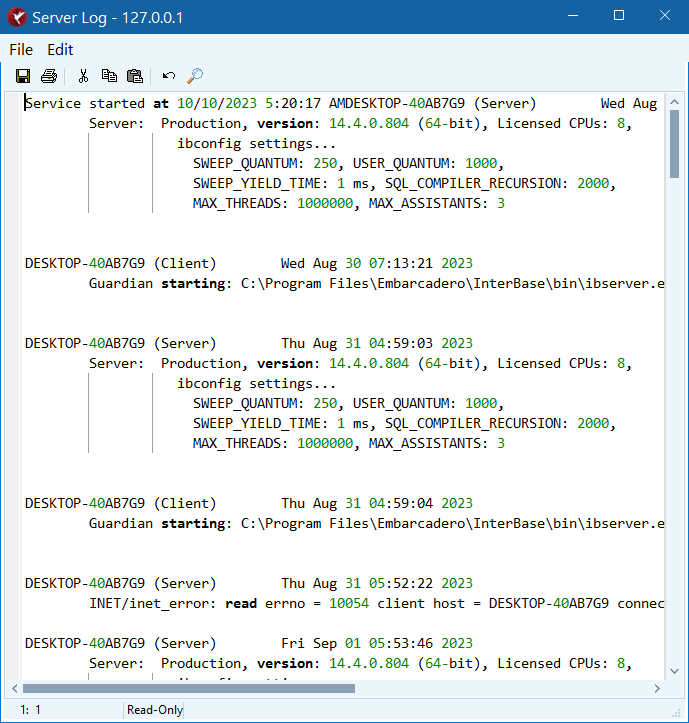Text Viewer Window
Go Up to IBConsole Windows and Tools
The Text Viewer window displays different information depending on the operation that you perform. This page describes the available menus, toolbar, and dialogs.
Contents
Menus
The following menus are available in the Text Viewer window:
File Menu
The table below describes the items of this menu:
| Item | Description |
|---|---|
| Save ... | Open the Save As dialog. |
| Open the Print dialog. | |
| Exit | Close the Text Viewer window. |
Edit Menu
The table below describes the items of this menu:
| Item | Description |
|---|---|
Undo (Alt+BkSp / CTRL+Z)
|
Undo the latest action or change that you made. |
Copy (CTRL+C)
|
Copy the selected text. |
Cut (CTRL+X)
|
Cut the selected text. |
Paste (CTRL+V)
|
Paste the text from the clipboard. |
Select All (CTRL+A)
|
Select all text in the Text Viewer window. |
Find (CTRL+F)
|
Open the Find dialog. |
| Font ... | Open the Font dialog. |
Toolbar
The table below explains the actions that you can take with the available toolbar shortcuts:
| Icon | Shortcut Name | Description |
|---|---|---|
| Save contents of window to a file | Open the Save As dialog that lets you save the current content of the Text Viewer window into a file. | |
| Open the Print dialog of the current operating system. | ||
Cut (CTRL+X)
|
Cut the selected text. | |
Copy (CTRL+C)
|
Copy the selected text. | |
Paste (CTRL+V)
|
Paste the text from the clipboard. | |
Undo (CTRL+Z)
|
Undo the latest action or change that you made. | |
Find (CTRL+F)
|
Open the Find dialog. |
Status Bar
The status bar shows the information about the current position of the cursor. For example, 19: 63 means that the current position of the cursor is in line 19 before the character number 63.
Dialogs
The Text Viewer window provides the following dialogs:
Find Dialog
The Find dialog allows you to search the text in the Text Viewer window. The dialog offers the following options and fields:
- Find what: The field where you enter the search criteria.
- Find Next: Use this button to jump to the next occurence of the specified search criteria.
- Match whole word only: Mark this check box if you want to treat the search criteria as a word (exclude the results that are part of words).
- Match case: Mark the check box to take into account the letter case of the search criteria.
- Direction: Choose the direction of the search. Available options are Up and Down. Down is the default.
Font Dialog
The Font dialog allows you o choose the type and size of the font that the Text Viewer window uses. Any changes that you make only apply to the current window and are not permanent.
Print Dialog
The Print dialog lets you print the current contents of the Text Viewer window. The details of this dialog depends on the operating systems and installed printers.
Save As Dialog
Lets you save the current content of the Text Viewer window into a file. You can browse to the desired location, enter the name for the file and choose the extension for the file. The default extension is .txt.