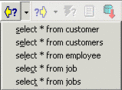isql Toolbar
Go Up to The IBConsole isql Window
The IBConsole SQL Editor toolbar contains the following buttons:
| Button | Description |
|---|---|
|
Displays the previous statement that you entered in the input area. This button can be used repeatedly to step through the stack of statements entered during the current interactive SQL session. The accelerator key is | |
|
Steps you forward to the next SQL statement after you have used the Previous command to display earlier statements in the stack. The accelerator key is | |
|
Executes the current statement or script in the SQL input area. The output is displayed in the SQL output area. The accelerator key is | |
|
Displays the query plan for the current query in the SQL output area. (Same as Query>Prepare.) | |
|
Forces IBConsole to fetch all the rows of a subquery rather than a subset. Rarely needed, because IBConsole fetches the results as you scroll down in the output area. (Same as Query>Fetch All.) | |
|
Commits the transaction specified by the SQL statement to the database. (Same as Transactions>Commit.) | |
|
Rolls back all database changes since the last commit. (Same as Transactions>Rollback.) | |
|
Loads a script for SQL execution into the SQL input area. (Same as Query>Load Script.) | |
|
Saves SQL statements entered in the SQL input area to a file. (Same as Query>Save Script.) | |
|
Finds text in the SQL input area. (Same as Edit>Find.) | |
|
Displays a list of current open windows. You can display a window by highlighting it in the list and clicking Switch To or by double-clicking the entry. You can also change windows by clicking the down arrow and clicking the window you want from the drop-down list. | |
|
Prints the contents of the SQL input area. |