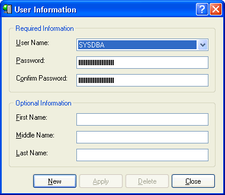User Administration with IBConsole
Go Up to Database User Management
User administration is accomplished through the User Information dialog where you are able to add, modify, view and delete users. User administration can only be performed after logging in to the server.
Contents
Displaying the User Information Dialog
You can use any of the following methods to access the User Information dialog:
- Select a logged in server or any branch under the server hierarchy from the list of registered servers in the Tree pane; choose Server|User Security.
- Select a logged in server from the list of registered servers in the Tree pane. Double-click User Security in the Work pane or right-click the selected server and choose User Security from the context menu.
- Select Users under the desired server in the Tree pane to display a list of valid users in the Work pane. Double-click a user name to display the User Information dialog.
Adding a User
Use the User Information dialog to add new users. To access this dialog follow one of the methods described in Displaying the User Information Dialog.
To add a new user:
- 1. Display the User Information dialog in one of the following ways:
- Select a logged in server or any branch under the server hierarchy from the list of registered servers in the Tree pane; choose Server|User Security.
- Select a logged in server from the list of registered servers in the Tree pane. Double-click User Security in the Work pane or right-click the selected server and choose User Security from the context menu.
- Select Users under the desired server in the Tree pane to display a list of valid users in the Work pane. Double-click a user name to display the User Information dialog.
- 2. Click New. The New and Delete buttons are disabled and the Close button changes to a Cancel button.
- 3. Type the new username in the User Name text field.
- 4. Type the user’s password in both the Password and the Confirm Password text fields.
- 5. Add any desired optional information in the corresponding text fields. Each of the optional text fields can be up to 32 bytes.
- 6. Click Apply to add the new user to the security database or click Cancel to abandon your changes.
- Note: Usernames can be up to 31 bytes long and are not case sensitive. Passwords are case-sensitive and only the first eight characters are significant. InterBase does not allow you to create usernames or passwords containing spaces.
Modifying User Configurations
Use the User Information dialog to modify user configurations. To access this dialog follow one of the methods described in Displaying the User Information Dialog.
To modify user’s details:
- 1. Display the User Information dialog in one of the following two ways:
- Select a logged in server or any branch under the server hierarchy from the list of registered servers in the Tree pane; choose Server|User Security to display the User Information dialog.
- Select a logged in server from the list of registered servers in the Tree pane. Double-click User Security in the Work pane or right-click the selected server and choose User Security from the context menu.
- Select Users under the desired server in the Tree pane to display a list of valid users in the Work pane. Double-click a user name to display the User Information dialog.
- 2. From the User Name drop-down list, select the user whose configuration you wish to modify. The user’s details display. You can also type the first letter of the desired username in the User Name drop-down list to quickly scroll to usernames beginning with that letter. By repeatedly typing that same letter, you can scroll through all usernames that begin with that letter.
- 3. Change any of the text fields except the User Name. If you change the password, you must enter the same password in the Password text field and the Confirm Password text field.
- 4. Click the Apply button to save your changes.
You cannot modify a username. The only way to change a username is to delete the user and then add a user with the new name.
Deleting a User
Use the User Information dialog to removed users from the security database. To access this dialog follow one of the methods described in Displaying the User Information Dialog.
- 1. Display the User Information dialog in one of the following two ways:
- Select a logged in server or any branch under the server hierarchy from the list of registered servers in the Tree pane; choose Server|User Security.
- Select a logged in server from the list of registered servers in the Tree pane. Double-click User Security in the Work pane or right-click the selected server and choose User Security from the context menu.
- 2. Select the user you wish to delete from the User Name drop-down list. You can also type the first letter of the desired username in the User Name drop-down list to quickly scroll to usernames beginning with that letter. By repeatedly typing that same letter, you can scroll through all usernames that begin with that letter.
- 3. Click Delete. A confirmation dialog inquires, “Do you wish to delete user username?” If you choose OK, the user is removed and is no longer authorized to access databases on the current server.
- Important: Although it is possible for the
SYSDBAto delete theSYSDBAuser, it is strongly not recommended because it will no longer be possible to add new users or modify existing user configurations. If you do delete theSYSDBAuser, you must reinstall InterBase to restore the InterBase security database (admin.ibby default).
See Also
- Security Model
- The InterBase Security Database
- Implementing Stronger Password Protection
- Enabling Embedded User Authentication
- System Table Security
- SQL Privileges
- Groups of Users
- Other Security Measures
- User Administration With the InterBase API
- Using gsec to Manage Security
- Using gsec to Manage Database Alias
- gsec Error Messages