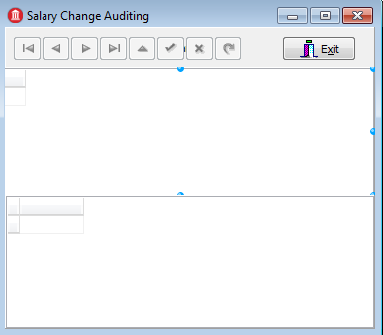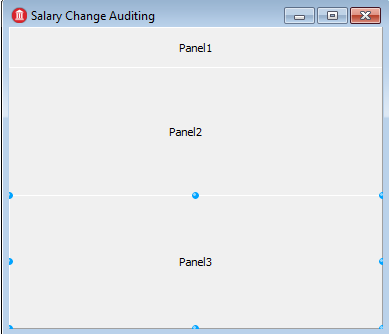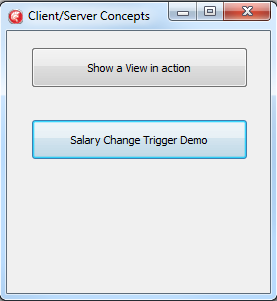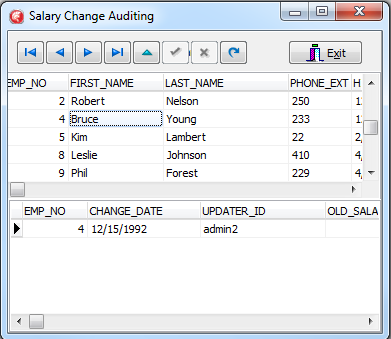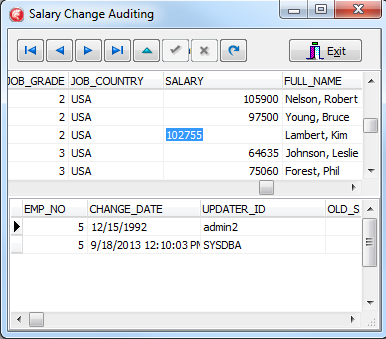Audit Salary Changes (IBX General Tutorial)
Go Up to Tutorial: Using InterBase Express to Access a Database
Add a dialog to monitor employee salary changes using the TDataModule created in Add a Data Module.
When the components are added, the form looks like this:
Contents
Create the Form
Add another VCL Form to the project. In the Project Manager, right-click the project name and click the menu item Add New > VCL Form from the context menu.
Adjust the new form's properties:
- Set Caption to "Salary Change Auditing".
- Set Name to "FrmTriggerDemo".
- Change the form's Height to 340 and its Width component to 390.
- Set OldCreateOrder to true.
Save the form:
- For Delphi, save the file as Frmtrigg.pas.
To make use of the TDataModule in this form:
- For Delphi, add the following line at the beginning of the
implementationsection of Frmtrigg.pas:
uses DmCSDemo;
Add Visual Components
You do not need to add any database components, because you will use the database components in the "DmCSDemo" TDataModule.
- Add three TPanel components, positioning them as shown in the figure. These TPanels provide a framework for positioning the visual components. Resize them to fill the form.
- Add a TDBNavigator to "Panel1" to navigate database records. Set DataSource to "DmEmployee.EmployeeSource" from the drop-down menu. Note that this data source is furnished by the TDataModule. Under the VisibleButtons property, check all but these buttons:
nbInsertandnbDelete. Set ShowHint to true, so that hints for the TDBNavigator tool buttons are displayed.
- Place a TBitBtn on the right side of "Panel1". Set the following properties:
- Place a TDBGrid on "Panel2". Resize it to fill the TPanel. Set DataSource to "DmEmployee.EmployeeSource" from the drop-down menu.
- Place another TDBGrid on "Panel3". Resize it to fill the TPanel. Set DataSource to "DmEmployee.SalaryHistorySource" from the drop-down menu.
Add Event Handler
Add an event handler for the form. When the form is selected, in the Object Inspector on the Events tab, double click the OnShow event. Use this code for the event:
procedure TFrmTriggerDemo.FormShow(Sender: TObject);
begin
DmEmployee.EmployeeTable.Open;
DmEmployee.SalaryHistoryTable.Open;
end;
Display the Table Viewing Form
Modify the main form created in Create Main Form. Add a button on that form to display the form you just created.
Delphi
Add an additional line to the uses clause at the beginning of the implementation section of Frmmain.pas, so the main form knows about the FrmTrigg unit you just added:
uses
FrmTrigg, { The Trigger Demo }
FrmViews; { The View Demo }
Add another TButton to the Frmmain form, similar to the TButton that was added in Create Main Form. Set TButton.Caption "Salary Change &Trigger Demo". Set TButton.Name to "BtnTrigg". Then add an event handler for the new button by double-clicking that TButton in the Design tab of Frmmain.pas. Use the following code for the event handler:
procedure TFrmLauncher.BtnTriggClick(Sender: TObject);
begin
FrmTriggerDemo.ShowModal;
end;
Run the Application
Build and run the application. The main form displays:
Click the new "Salary Change Trigger Demo" TButton to display the new form:
Select an employee in the top TDBGrid, which shows data from the EMPLOYEE table. Change the employee's salary, then click the Post edit button (check mark) in the TDBNavigator to update the database. After you do this, the lower TDBGrid, which shows the SALARY_HISTORY table, should refresh to show this change.
This table is refreshed, because there is an event handler in the "DmCSDemo" TDataModule: TDmEmployee.EmployeeTableAfterPost. This event occurs after there is a post on the "EmployeeTable" TIBDataSet in the "DmCSDemo" TDataModule. TDmEmployee.EmployeeTableAfterPost refreshes the "SalaryHistoryTable" TIBDataSet if it is active, resulting in the refresh you observed.