Component Toolbar
Go Up to Tour of the IDE
Tools > Options > IDE > Component Toolbar
Use this dialog box to review and make changes in the contents and organization of the Component Toolbar.
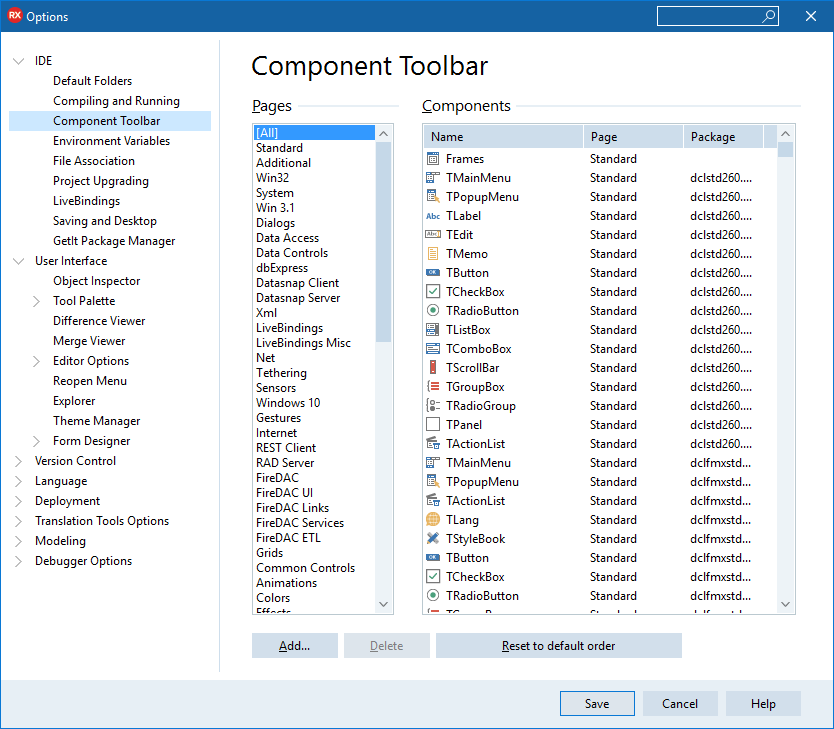
| Item | Description |
|---|---|
|
Pages |
Displays, in order, the pages or categories that make up the Component Toolbar. You can add a new page, rename pages, and move pages up or down in order. |
|
Components |
Lists the components in the selected page or category. |
|
Add |
Displays the Component Toolbar dialog box, which enables you to specify a new page or category. To add a new component to this new page or category, use the Component > New VCL Component wizard. |
|
Delete |
When enabled, deletes the selected page or category from the Component Toolbar. You cannot delete components. |
|
Rename |
Displays the Component Toolbar dialog box, which allows you to rename a page or category in the Component Toolbar. You cannot, however, rename components themselves. |
|
Move Up |
Moves the selected page or component up one position in the Components order. |
|
Move Down |
Moves the selected page or component down one position in the Components order. |
|
Reset to default order |
Restores Component Toolbar to the default pages and components in their initial order. Enabled when you select Pages: [All]. |
The Component Toolbar displays the members of the Tool Palette in a horizontal toolbar similar to that used by Delphi 7 and C++Builder 6:
![]()