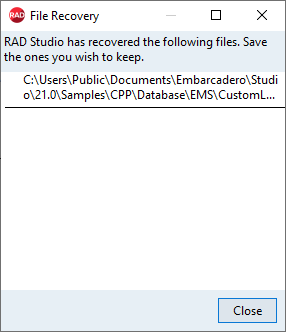Saving and Recovering
Go Up to Tour of the IDE
Tools > Options > IDE > Saving and Recovering
Autorecover
The AutoRecover feature allows the IDE to save all open files after a period of time. You may recover the saved files after an unexpected close of the IDE.
| Item | Description |
|---|---|
|
Periodically save backup files for AutoRecover |
Enables or disables the AutoRecover feature. |
|
Save interval (minutes) |
Period of time, in minutes, in which the IDE saves all open files for recovery. |
When AutoRecover is enabled, RAD Studio saves the recovery files in the hidden folder called _recovery, in the folder of your project. When the IDE closes unexpectedly, RAD Studio uses these saved files to recover the information when the IDE opens again.
After an unexpected close, follow these steps to recover your files:
- Open the IDE.
- The File Recovery window shows up displaying the files you can recover.
- Double-click the files you want to recover.
- Click Close to close the File Recovery window.
- Proceed with saving your files as required.
If you close the File Recovery window without recovering your files, the IDE asks you if you want to discard the remaining recovered files. Click No if you want to recover such files later.
Autosave
The Autosave feature allows the IDE to automatically save files and project desktop settings.
| Item | Description | |
|---|---|---|
|
Save files when compiling or running |
Allows the IDE to automatically save all modified files when you run, compile, or build the project, or exit the product. | |
|
Save project desktop when closing |
Autosaves or updates the project desktop file (.dsk file extension) when you close the project or exit the product. The
When Autosave Project desktop is disabled, any existing project .dsk files are read when opening the project, but the .dsk files are never updated. This causes the same set of files to open with the project until the .dsk file is manually deleted from disk. When you reopen the project later, the .dsk file is read, and your desktop layout, your breakpoints, and your watches are all restored. Also, all files that were opened when the project was closed are opened again, regardless of whether they are used by the project. | |
|
Save editor state when closing a tab any time |
When selected, the current state for the views is saved before closing it. State info includes collapsed regions, cursor/caret position, and bookmarks. This allows you to close and reopen a tab within the same editing session, and when the tab is reopened it will display exactly as it was when it was closed. This is similar to the Save project desktop when closing setting but functions all the time, not just when closing and reopening a whole project. This option can only be enabled when Save project desktop when closing is checked. | |
|
Reopen last opened project when starting RAD Studio |
When you close RAD Studio with a project opened, that project is remembered and reopened next time you start RAD Studio. If Save project desktop when closing is checked, then the project will reopen with the same set of files, breakpoints, and watches it had when RAD Studio was closed. |