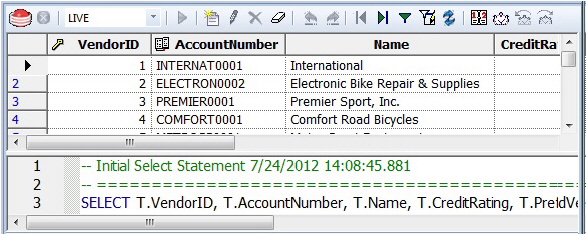Session 7: Live Data Editor
Go Up to Rapid SQL Tutorial exercises
- From the Navigator, right-click on the Purchasing.Vendor table and select Edit Data.
- In the Data Editor Filter dialog, click Add All to add all columns to the editing session.
- At this point, you can add a WHERE clause that will filter for only the desired data. Note that Rapid SQL builds the SQL to retrieve the data to be edited in the Select Statement area.
- Click OK. A Data Editor opens.
Note the dropdown at the left of the toolbar. The editing window has LIVE and BATCH modes:
- LIVE mode commits your changes each time you move to a new row.
- BATCH mode will allow you to move within the window and commit your changes when ready. Changes made in BATCH mode can be canceled by selecting the Reload Data icon.
At any time during the session, you can change the filter parameters by selecting the Filter Data icon.
Proceed to Session 8: Code Analyst.